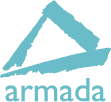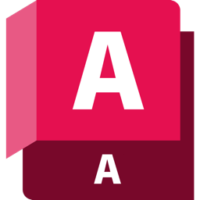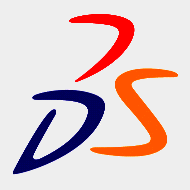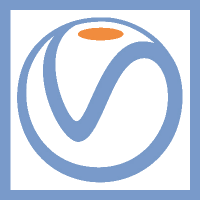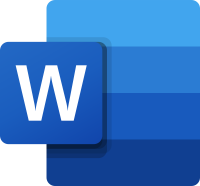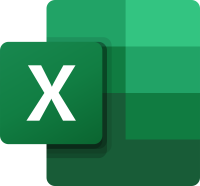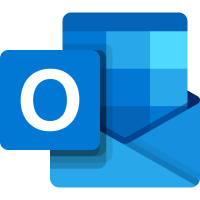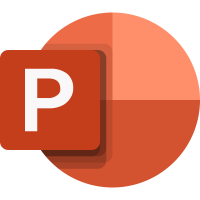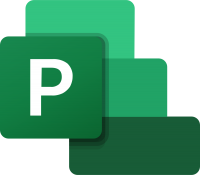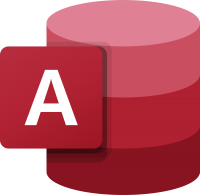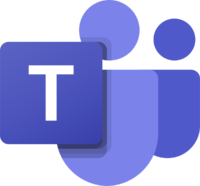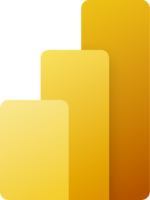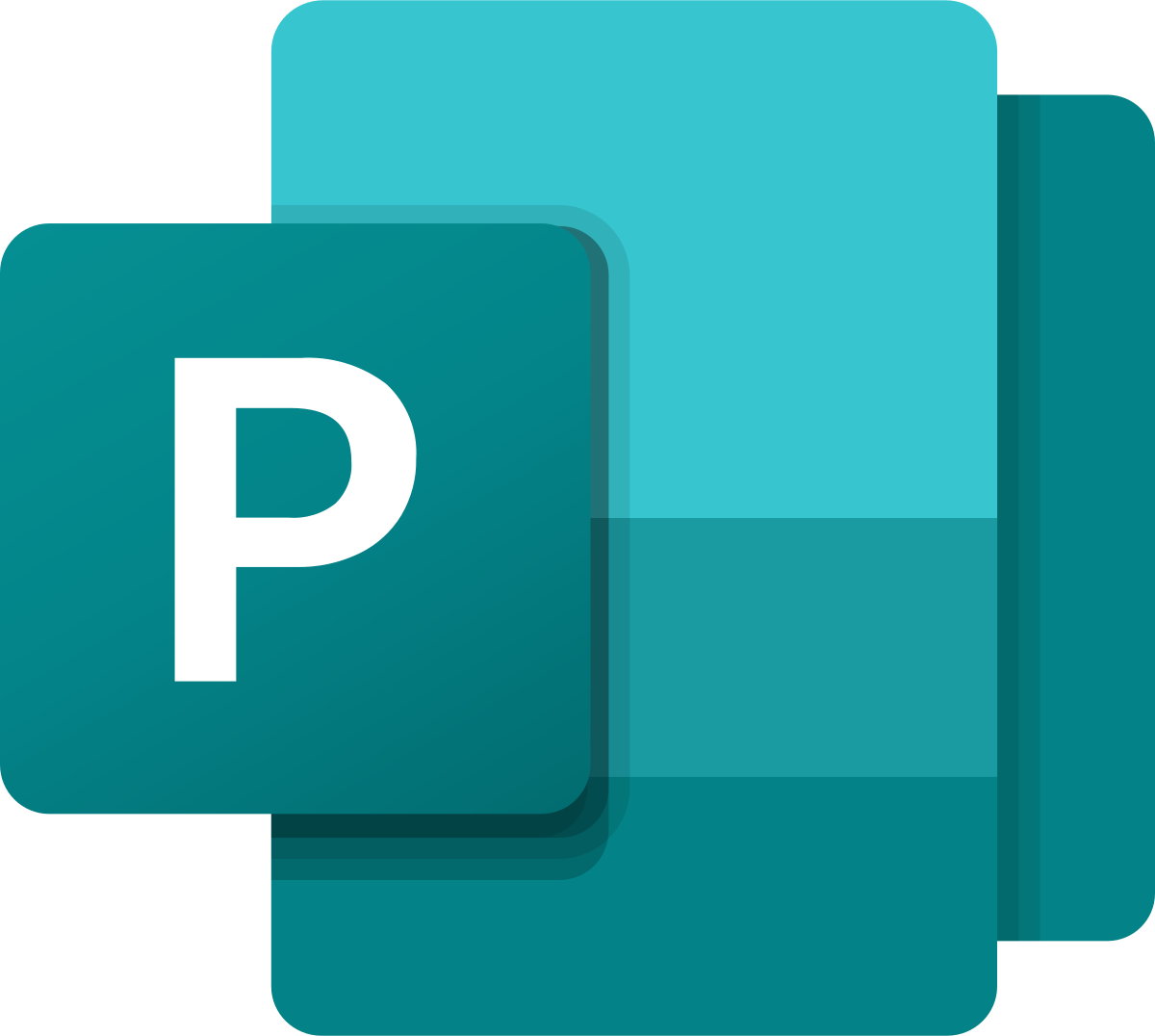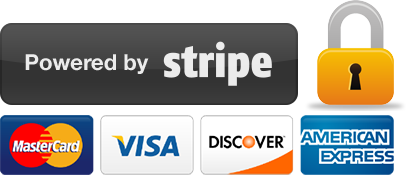Microsoft Publisher training
1 day
In centre:
£please call
Live online:
£please call
Key details
Microsoft Publisher lets you design unique, professional layouts quickly and easily. A wide range of pre-designed templates are provided for pretty much any purpose, from greeting cards and labels to professional newsletters and marketing materials.
Armada offers Microsoft Publisher training courses to users at all levels, teaching you skills to create professional and elegant marketing material and business documents. We offer:
Microsoft Publisher training is arranged on-request, i.e. one-to-one training or a ‘closed course’ for your group. Your training can be tailored to take into account any existing knowledge you have, and the work you’re going to be doing.
You can, for example, build your own Publisher course, choosing some introductory-level topics, some advanced, and even topics not listed on our standard syllabuses.
Exercises provide activity-based experience and help build confidence using Publisher.
In-class or online
This course is available in-class at eight centres or live online.
Expert Microsoft Publisher trainers
Microsoft Publisher training is hosted by highly experienced instructors. See Expert trainers.
Introduction to Microsoft Publisher training (1 day)
Provides a thorough grounding in Microsoft Publisher, teaching the key techniques you need to begin producing professional-standard documents and marketing materials. Topics covered include:
- Text basics.
- Type handling.
- Using tabs effectively.
- Working with images.
- Using colour.
- Print options and preparing for professional print bureau.
Advanced Microsoft Publisher training (1 day)
Covers the more complex features available, helping you to get the most of the application and improve your results. The topics covered include:
- Advanced layouts and tools.
- Advanced graphics.
- Master pages.
- Styling and formats.
- Incorporating a Table of Contents (ToC).
- Advanced type handling.
- Animation and video.
- Mail merge.
Training guide and certificate
Course delegates receive:
- Comprehensive training materials for Publisher, to refer to throughout the course, and to use as a refresher back in the work-place.
- An e-certificate confirming successful completion of a Microsoft Publisher training course. Click here to see an example of the certificate you receive.
After course support
Following Publisher training, delegates are entitled to 30 days’ email support from their trainer to help with any post-course issues. For further details, see Support.
Publisher version
Training can be based on any recent version of Publisher.
General information
Course times
Standard course times are 9.30am–4.30pm.
As we’d be hosting this as a ‘closed course’ for you/your group, there’s usually flexibility to change these times to suit you, e.g. start or end 30 minutes earlier or later.
Payment
Payment for Microsoft Office training can be made by:
- Bank transfer. Please call 01527 834783 for our bank details.
- Card. All major credit and debit cards accepted. Payment can be made securely online or over the phone. Card payments are processed by Stripe. Armada doesn’t record or store your card details.
Purchase orders
We accept purchase orders from UK-registered companies and public sector organisations.
Accommodation
See Accommodation local to our training centres.
Cancellations and postponements
If an on-request Microsoft Publisher course booking is cancelled giving less than 20 working days’ notice, a cancellation fee is payable. View cancellation terms.
If an on-request Microsoft Publisher course booking is postponed giving less than 20 working days’ notice, a postponement fee is payable. View postponement terms.
Terms and conditions
Expert trainers
Microsoft Publisher training courses are hosted by:
Doug Fisher

Doug is a skilled instructor with over 25 years’ experience of delivery training in Microsoft Office and related applications, including Project, SharePoint, Teams and VBA.
In recent years, Doug has delivered training to a wide range of blue-chip companies and public sector organisations including the United Nations, the RAF, Police, NHS, Etihad Airways and Astra Zeneca.
Doug holds an MBA, and he has numerous professional and training accreditations, including:
- Microsoft Certified Trainer (MCT)
- Microsoft Certified Professional (MCP)
- Microsoft Office Specialist (MOS): Office and SharePoint
- European Computer Driving Licence (ECDL) to Advanced Level
- Microsoft Certified Application Specialist Instructor (MCASI)
Wendy Sprakes

Wendy Sprakes is a Microsoft Master Instructor (MMI) and a qualified teacher (QTS).
Wendy began her working life as a CAD operator, working through the ranks of trainee draughtsman, graduating as a professional Mechanical Engineer, through to Project Engineer in the CAE Industry.
She then went on to qualify as a teacher, and has been hosting Microsoft Office courses since 2000. Wendy trains all applications in the Office suite, including Word, Excel and other, more niche applications such as Visio and Project, from beginner to advanced and customised level. Wendy has been a staff member, delivering IT and Project Management modules for Chesterfield College, and a course leader for Microsoft Project at Sheffield Hallam University for five years.
Away from training, Wendy is an accomplished jazz musician. Her music enjoys regular airplay on both regional and national stations including BBC and JazzFM.
Tim Price

Tim is a Microsoft Certified Trainer, Microsoft Office Specialist, Master and Expert. He has vast experience training in all recent versions of Office, as well as related applications such as SharePoint, Project and Access.
Tim has worked in the IT Industry for over 30 years. Prior to specialising in Microsoft Office training, he held roles in software development, application design and project management.
Tim is passionate about training and is known for his approachable, relaxed style of delivery. He gets tremendous satisfaction from facilitating in the development of other people.
Course content
Introduction to Microsoft Publisher
Text basics
- Formatting text boxes
- Text box properties
- Text box – multi column setup
Type handling
- Placing text
- Character and paragraph styles
- Typography and layouts
- Using Design Checker
Using tabs effectively
- The Tab box
- Tab characters including left, right, centre
- Editing tabs
- Moving and deleting tabs
- Adding tab leaders
- Setting precise tab positions
Working with images
- Importing images
- Image file formats – understanding and best practice for use
- Editing images and image frames
- Wrapping text around images
- Professional image and text wrapping tips
- Controlling text wrap
Print output
- Print options
- Preparing for professional print bureau
- Exporting to PDF
- PDF best practice and options
Using colour
- Applying colour to stroke and fill
- Changing and matching colour
- Colour theory
![]()
Advanced Microsoft Publisher
Advanced layouts and tools
- Understanding design techniques
- Colour wheels and colour models
- Publisher type that works
- Incorporating publisher and external design
Advanced graphics
- Working with artwork and photographs
- Graphics and transparency
- Design Gallery
- Graphics Manager task pane
- Image editing tools: pan, zoom, crop
- Fine tuning imagery
Master pages
- Master page setup
- Creating and editing master pages
- Duplicate master pages
- Master page toolbar and layout tools
- Professional and accurate layouts
- Content blocks for pull quotes, sidebars etc
- Troubleshooting master pages
Styling and formats
- Font schemes
- Creating and editing styles
- Updating styles
- Importing styles
- Professional typography
- Baseline grid
- Font foundry
Incorporating a Table of Contents (ToC)
- Creating ToCs using tables
- Creating a manual ToC
- Table design
- Table anatomy
- Leaders
- Understanding manual ToCs limitations
Advanced type handling
- OpenType fonts
- Ligatures, stylesets, etc
Animation and video
- Working with media files
- Adding media files to Organiser
- Adding and editing keywords
- Sound and motion
- Animated GIFs
- Embedding video
Mail merge
- Create a data source for merge
- Mail merge bar
- Mail merge options
- Tracking merge
- Address lists /data lists for merge
- Exporting to post /email
Live online training
Online training lets you participate in a live Microsoft Office course from your place of work or home.
We do everything possible to make your online training experience as close as possible to actually being in the classroom. You can:
- See and hear our trainer, and the other delegates participating in the course…
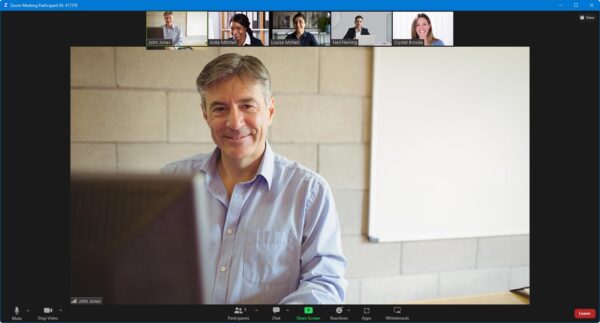
- Watch our trainer demonstrate techniques in Microsoft Office.
- Interact by speaking, using chat, or raising your ‘virtual hand’ if you need assistance.
- Share your screen with our trainer, and allow them to take control to explain something.
Like our in-class courses, online Microsoft Publisher courses…
- Are presented by expert instructors.
- Give you plenty of opportunity to carry out assisted, practical exercises using Microsoft Office.
- Offer 30 days’ email support from your trainer.
All you need is an Internet-connected computer with…
- Microsoft Office installed.
- A webcam and audio capability. If your computer running Microsoft Office doesn’t have these, you can use a second device, such as another computer or tablet. See Hardware recommendations for live online training for further details.
If there’s anything you’re not sure about we’ll do our best to help you. We won’t, however, be able to assist with your Microsoft Office installation.
We provide everything else…
- Links to download the files, resources, etc. you’ll use in your course.
- A training guide. For most courses, you can choose from a printed copy that we post to you, or a PDF.
In the week before your course, we’ll send you an email containing everything you need to prepare for and participate in the training. Then, a couple of days before your course, we’ll give you a courtesy call to make sure you have everything in place and answer any questions you may have.
Please note that we are not able to record scheduled online courses for privacy reasons.
When you attend live online training, you’re participating in a real course, hosted by a real trainer, in real time