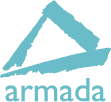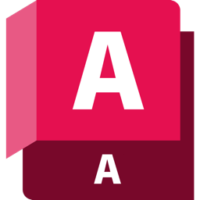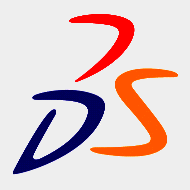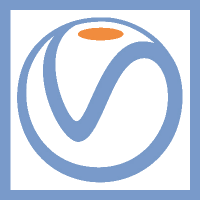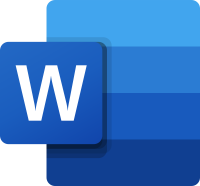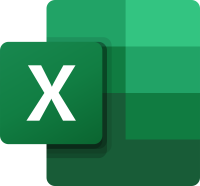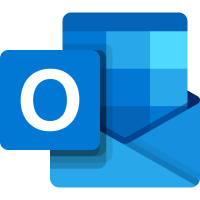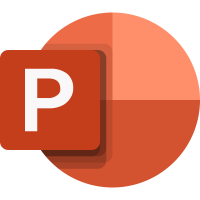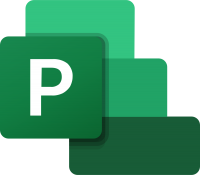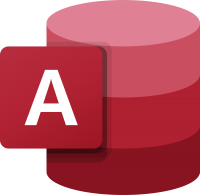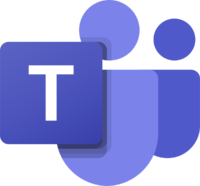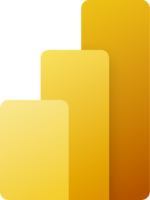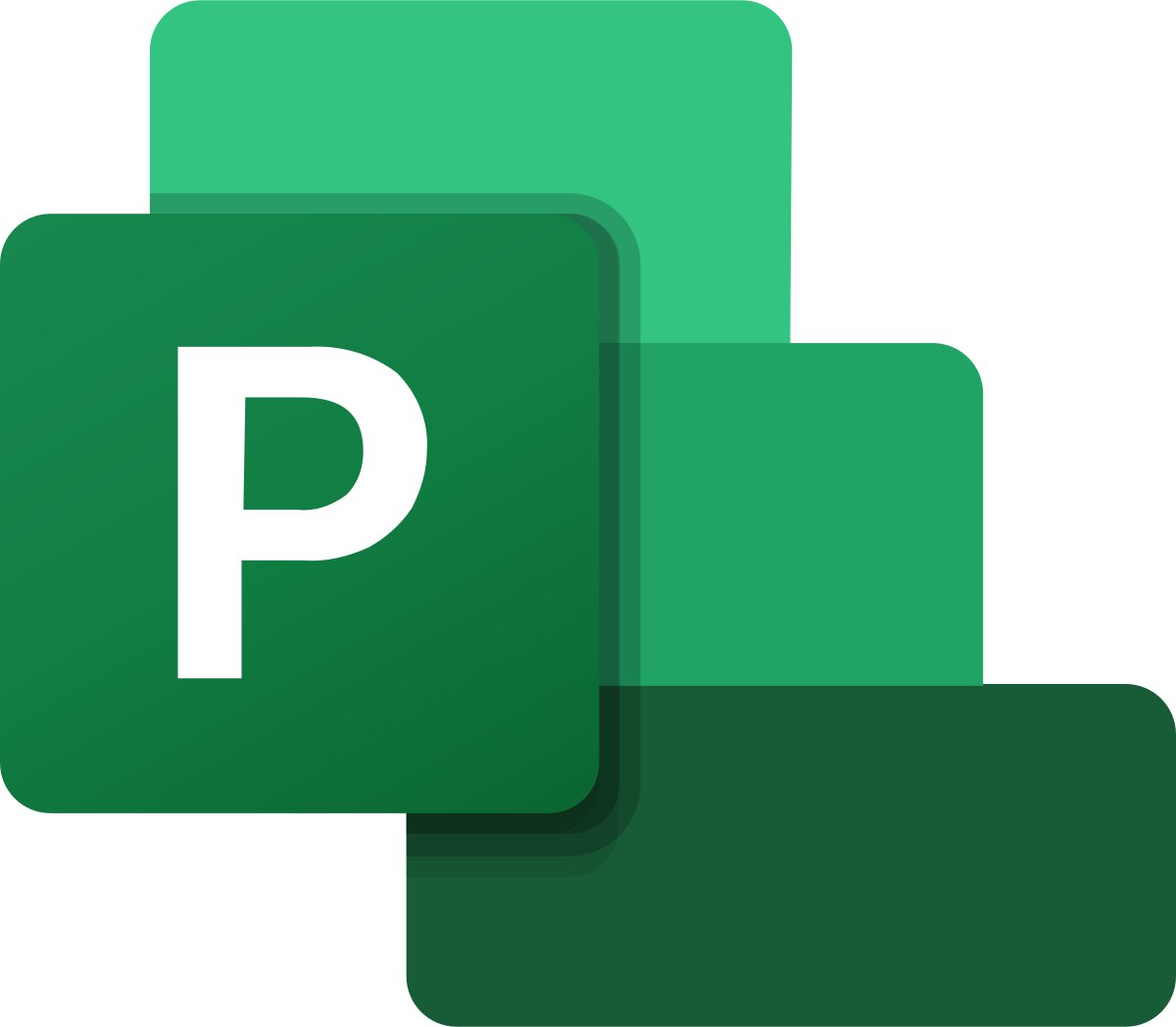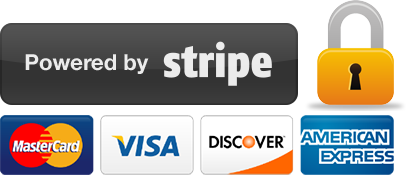Microsoft Project training
2 days
In centre:
£please call
Live online:
£please call
Key details
Microsoft Project is the de facto standard project management tool, providing everything you need to develop plans, assign resources to tasks, track progress, manage budgets and analyse workloads.
Armada offers Project training to users at all levels:
Microsoft Project training is arranged on-request, i.e. one-to-one training or a ‘closed course’ for your group. Your training can be tailored to take into account any existing knowledge you have, and the work you’re going to be doing.
You can, for example, build your own Project course, choosing some introductory-level topics, some advanced, and even topics not listed on our standard syllabuses.
Exercises provide activity-based experience and help build confidence using Project. These exercises can be tailored to deal with issues specific to your business.
In-class or online
This course is available in-class at eight centres or live online.
Expert Microsoft Project trainers
Microsoft Project training is hosted by highly experienced instructors. See Expert trainers.
Introduction to Microsoft Project training (2 days)
Provides a thorough grounding in Microsoft Project, teaching the key techniques you need to begin using the application in earnest. Topics covered include:
- Entering the task list.
- Entering and assigning resources.
- Working with reports.
- Working with tasks, resources and costs.
- Balancing your project.
- Updating and checking project progress.
Prerequisites: You should have a working knowledge of Windows. No prior Project knowledge is necessary.
Advanced Microsoft Project training (1 day)
Covers the more complex features available to help you make the most of Project, improving your project management efficiency and showing you how to manage multiple projects. The topics covered include:
- Importing and exporting data.
- Advanced resource assignment.
- ‘What if’ analysis.
- Managing multiple projects.
- Project customisation.
Prerequisites: You should have attended Introduction to Microsoft Project training or have equivalent knowledge.
Training guide and certificate
Course delegates receive:
- A comprehensive training guide for Project, to refer to throughout the course, and to use as a refresher back in the work-place.
- An e-certificate confirming successful completion of a Project training course. Click here to see an example of the certificate you receive.
After course support
Following Project training, delegates are entitled to 30 days’ email support from their trainer to help with any post-course issues. For further details, see Support.
Project version
Training can be based on any recent version of Project.
General information
Course times
Standard course times are 9.30am–4.30pm.
As we’d be hosting this as a ‘closed course’ for you/your group, there’s usually flexibility to change these times to suit you, e.g. start or end 30 minutes earlier or later.
Payment
Payment for Microsoft Office training can be made by:
- Bank transfer. Please call 01527 834783 for our bank details.
- Card. All major credit and debit cards accepted. Payment can be made securely online or over the phone. Card payments are processed by Stripe. Armada doesn’t record or store your card details.
Purchase orders
We accept purchase orders from UK-registered companies and public sector organisations.
Accommodation
See Accommodation local to our training centres.
Cancellations and postponements
If an on-request Microsoft Project course booking is cancelled giving less than 20 working days’ notice, a cancellation fee is payable. View cancellation terms.
If an on-request Microsoft Project course booking is postponed giving less than 20 working days’ notice, a postponement fee is payable. View postponement terms.
Terms and conditions
Expert trainers
Microsoft Project training courses are hosted by:
Wendy Sprakes

Wendy Sprakes is a Microsoft Master Instructor (MMI) and a qualified teacher (QTS).
Wendy began her working life as a CAD operator, working through the ranks of trainee draughtsman, graduating as a professional Mechanical Engineer, through to Project Engineer in the CAE Industry.
She then went on to qualify as a teacher, and has been hosting Microsoft Office courses since 2000. Wendy trains all applications in the Office suite, including Word, Excel and other, more niche applications such as Visio and Project, from beginner to advanced and customised level. Wendy has been a staff member, delivering IT and Project Management modules for Chesterfield College, and a course leader for Microsoft Project at Sheffield Hallam University for five years.
Away from training, Wendy is an accomplished jazz musician. Her music enjoys regular airplay on both regional and national stations including BBC and JazzFM.
Tim Price

Tim is a Microsoft Certified Trainer, Microsoft Office Specialist, Master and Expert. He has vast experience training in all recent versions of Office, as well as related applications such as SharePoint, Project and Access.
Tim has worked in the IT Industry for over 30 years. Prior to specialising in Microsoft Office training, he held roles in software development, application design and project management.
Tim is passionate about training and is known for his approachable, relaxed style of delivery. He gets tremendous satisfaction from facilitating in the development of other people.
Doug Fisher

Doug is a skilled instructor with over 25 years’ experience of delivery training in Microsoft Office and related applications, including Project, SharePoint, Teams and VBA.
In recent years, Doug has delivered training to a wide range of blue-chip companies and public sector organisations including the United Nations, the RAF, Police, NHS, Etihad Airways and Astra Zeneca.
Doug holds an MBA, and he has numerous professional and training accreditations, including:
- Microsoft Certified Trainer (MCT)
- Microsoft Certified Professional (MCP)
- Microsoft Office Specialist (MOS): Office and SharePoint
- European Computer Driving Licence (ECDL) to Advanced Level
- Microsoft Certified Application Specialist Instructor (MCASI)
Course content
Introduction to Microsoft Project
The fundamentals
- Planning the project
- Understanding project management
- What’s new in Project
- Understanding the Project screen
- Using common views
- Using more views
- Creating a new project
- Selecting the project scheduling date
- Selecting the project calendar
- Adjusting working hours
- Adjusting working days
- Creating a new calendar
- Printing a view
- Using help
Entering the task list
- Entering tasks
- Estimating task duration
- Entering task duration
- Entering a milestone
- Organizing tasks into phases
- Linking tasks
- Editing task links
- Unlinking tasks
- Creating recurring tasks
- Using the task information dialog box
- Using task notes
- Moving and copying a task
- Inserting and deleting a task
Entering and assigning resources
- Entering people resources
- Entering equipment resources
- Entering material resources
- Adjusting individual resource working schedules
- Using resource notes
- Understanding effort driven scheduling
- Assigning resources to tasks
- Assigning additional resources to tasks
- Assigning material resources to tasks
Viewing the project
- Using split views
- Sorting information
- Grouping information
- Filtering information
- Using AutoFilters
- Using zoom
Working with reports
- Opening a report
Working with tasks
- Changing task scheduling mode
- Overlapping tasks
- Delaying tasks
- Setting task deadlines
- Setting task constraints
- Splitting tasks
- Understanding task type
- Assigning a task calendar
- Understanding task indicators
Working with resources
- Delaying resource start time
- Applying predefined resource contours
- Specifying resource availability dates
- Grouping resources
- Assigning a resource calendar
Working with costs
- Entering resource overtime rates
- Specifying pay rates for different dates
- Adding pay rates for a resource
- Applying a different pay rate to an assignment
- Using material resource consumption rates
- Entering task fixed costs
Balancing your project
- Scheduling resource overtime
- Identifying resource overallocation
- Balancing resource overallocations manually and automatically
Updating project progress
- Saving a baseline plan
- Updating the entire project
- Updating task actual values
- Updating task completion percentage
- Updating actual work and actual costs
Checking project progress
- Viewing project statistics
- Viewing project costs
- Viewing the project’s critical path
- Checking duration variance
- Checking work variance
- Checking cost variance
- Identifying slipped tasks
- Saving an interim plan
Working with reports
- Opening a report
- Adding page elements to a report
- Creating visual reports
Working with multiple projects
- Consolidating projects
- Viewing multiple project critical paths
- Viewing consolidated project statistics
- Creating a resource pool
Live online training
Online training lets you participate in a live Microsoft Office course from your place of work or home.
We do everything possible to make your online training experience as close as possible to actually being in the classroom. You can:
- See and hear our trainer, and the other delegates participating in the course…
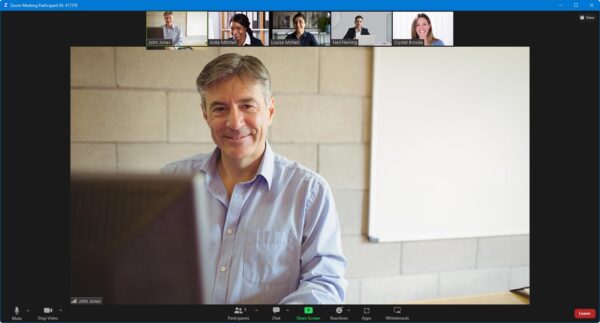
- Watch our trainer demonstrate techniques in Microsoft Office.
- Interact by speaking, using chat, or raising your ‘virtual hand’ if you need assistance.
- Share your screen with our trainer, and allow them to take control to explain something.
Like our in-class courses, online Microsoft Project courses…
- Are presented by expert instructors.
- Give you plenty of opportunity to carry out assisted, practical exercises using Microsoft Office.
- Offer 30 days’ email support from your trainer.
All you need is an Internet-connected computer with…
- Microsoft Office installed.
- A webcam and audio capability. If your computer running Microsoft Office doesn’t have these, you can use a second device, such as another computer or tablet. See Hardware recommendations for live online training for further details.
If there’s anything you’re not sure about we’ll do our best to help you. We won’t, however, be able to assist with your Microsoft Office installation.
We provide everything else…
- Links to download the files, resources, etc. you’ll use in your course.
- A training guide. For most courses, you can choose from a printed copy that we post to you, or a PDF.
In the week before your course, we’ll send you an email containing everything you need to prepare for and participate in the training. Then, a couple of days before your course, we’ll give you a courtesy call to make sure you have everything in place and answer any questions you may have.
Please note that we are not able to record scheduled online courses for privacy reasons.
When you attend live online training, you’re participating in a real course, hosted by a real trainer, in real time
Jalipxa V
Scott M