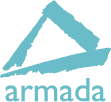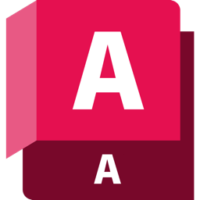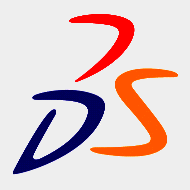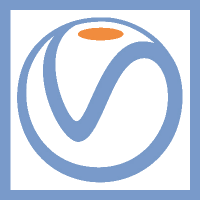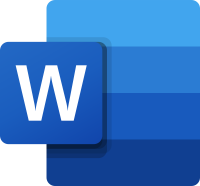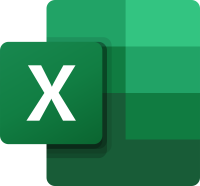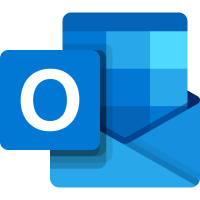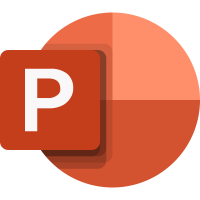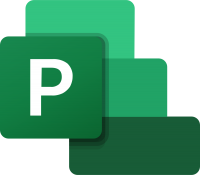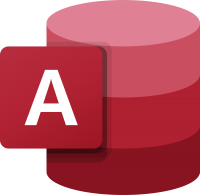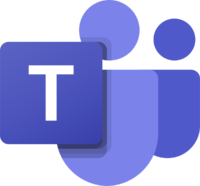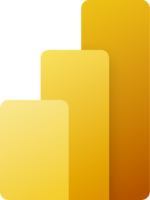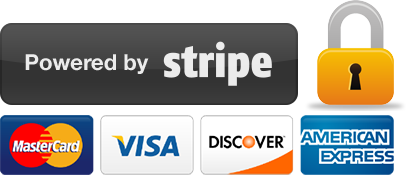Microsoft Office Basics training
2 days
In centre:
£please call
Live online:
£please call
Key details
Microsoft Office training for beginners, teaching key techniques in the most widely used Office applications.
In two days, you’ll get to grips with Microsoft Office, learning to carry out the key tasks you’ll want to perform in your day-to-day work. You’ll learn to use:
- Microsoft Word, to create consistent, formatted documents.
- Microsoft Outlook, for sending and receiving emails, managing your contacts and organising your calendar.
- Microsoft Excel, to create spreadsheets that make use of formulae and functions.
- Microsoft PowerPoint, to create aesthetically-pleasing slideshows, with transition effects and animations.
Microsoft Office Basics training is arranged on-request, i.e. one-to-one training or a ‘closed course’ for your group. Your training can be tailored to take into account any existing knowledge you have, and the work you’re going to be doing.
In-class or online
This course is available in-class at eight centres or live online.
Expert Microsoft Office trainers
Microsoft Office training is hosted by highly experienced instructors. See Expert trainers.
Office training guide and certificate
Course delegates receive:
- A comprehensive training guide, to refer to throughout the course, and to use as a refresher back in the work-place.
- An e-certificate confirming successful completion of Microsoft Office training. Click here to see an example of the certificate you receive.
After course support
Following Microsoft Office training, delegates are entitled to 30 days’ email support from their trainer to help with any post-course issues. For further details, see Support.
Office version
Training can be based on any recent version of Microsoft Office.
General information
Course times
Standard course times are 9.30am–4.30pm.
As we’d be hosting this as a ‘closed course’ for you/your group, there’s usually flexibility to change these times to suit you, e.g. start or end 30 minutes earlier or later.
Payment
Payment for Microsoft Office training can be made by:
- Bank transfer. Please call 01527 834783 for our bank details.
- Card. All major credit and debit cards accepted. Payment can be made securely online or over the phone. Card payments are processed by Stripe. Armada doesn’t record or store your card details.
Purchase orders
We accept purchase orders from UK-registered companies and public sector organisations.
Accommodation
See Accommodation local to our training centres.
Cancellations and postponements
If an on-request Microsoft Office Basics course booking is cancelled giving less than 20 working days’ notice, a cancellation fee is payable. View cancellation terms.
If an on-request Microsoft Office Basics course booking is postponed giving less than 20 working days’ notice, a postponement fee is payable. View postponement terms.
Terms and conditions
Expert trainers
Microsoft Office Basics training courses are hosted by:
Doug Fisher

Doug is a skilled instructor with over 25 years’ experience of delivery training in Microsoft Office and related applications, including Project, SharePoint, Teams and VBA.
In recent years, Doug has delivered training to a wide range of blue-chip companies and public sector organisations including the United Nations, the RAF, Police, NHS, Etihad Airways and Astra Zeneca.
Doug holds an MBA, and he has numerous professional and training accreditations, including:
- Microsoft Certified Trainer (MCT)
- Microsoft Certified Professional (MCP)
- Microsoft Office Specialist (MOS): Office and SharePoint
- European Computer Driving Licence (ECDL) to Advanced Level
- Microsoft Certified Application Specialist Instructor (MCASI)
Simon Lambourne-Wills

Simon has been a Microsoft Trainer and Consultant since 2007.
He has expert knowledge of a wide range of applications in the Office family. As well as the mainstream products such as Word, Excel, PowerPoint, Teams, Power BI, etc., Simon hosts courses in the more niche tools including Yammer, Sway, Office365 Video and Planner.
When training, Simon strives to build confidence in all attendees. He achieves this by engaging and interacting with them, creating good rapport and enabling them to be involved.
Wendy Sprakes
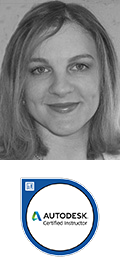
Wendy Sprakes is an Autodesk Certified Instructor, a Microsoft Master Instructor (MMI) and a qualified teacher (QTS).
Wendy began her working life as a CAD operator, using Medusa, MicroStation and AutoCAD.
Working through the ranks of trainee draughtsman, graduating as a professional Mechanical Engineer, she worked in the Mechanical Handling industry on site and in the drawing office for ten years. She became a Project Engineer then moved into the CAE Industry, working as an engineer in the Fatigue Analysis software industry for clients such as Ford Motor Company and Jaguar Land Rover. She then went on to qualify as a teacher, and has been hosting AutoCAD courses since 2000. She also has specialist knowledge of Advance Steel.
Wendy has also been hosting Microsoft Office courses since 2000. Wendy trains all applications in the Office suite, including Word, Excel and other, more niche applications such as Visio and Project, from beginner to advanced and customised level. Wendy has been a staff member, delivering IT and Project Management modules for Chesterfield College, and a course leader for Microsoft Project at Sheffield Hallam University for five years.
Away from training, Wendy is an accomplished jazz musician. Her music enjoys regular airplay on both regional and national stations including BBC and JazzFM.
Lynne Telfer

Lynne Telfer is highly experienced instructor with over 25 years’ experience working as a professional trainer.
In the late nineties, Lynne worked for Adobe as a trainer and consultant, hosting courses in FrameMaker and other applications at all levels for Adobe’s clients. She’s provided training in Adobe’s Technical Communication and Creative applications ever since.
Lynne has expert knowledge of:
- Adobe FrameMaker – both Unstructured and Structured use.
- Adobe RoboHelp.
- Adobe Creative Cloud applications: InDesign, Photoshop, Illustrator and Acrobat.
- Adobe’s e-Learning tools – Captivate and Presenter.
- Microsoft Office suite of applications, covering the mainstream applications Word, Excel and PowerPoint to advanced level.
Lynne has a BA Hons in Educational Practice from Oxford Brookes University.
Tim Price

Tim is a Microsoft Certified Trainer, Microsoft Office Specialist, Master and Expert. He has vast experience training in all recent versions of Office, as well as related applications such as SharePoint, Project and Access.
Tim has worked in the IT Industry for over 30 years. Prior to specialising in Microsoft Office training, he held roles in software development, application design and project management.
Tim is passionate about training and is known for his approachable, relaxed style of delivery. He gets tremendous satisfaction from facilitating in the development of other people.
Course content
Microsoft Word
- Components of the Word ribbon
- Using the mini toolbar
- Customising Word’s Quick Access Toolbar
- Formatting with styles
- Using the navigation pane
- Inserting a Word table
Microsoft Outlook
- Components of the Outlook ribbon
- Layout of the Outlook home page
- Working with emails
- Creating Quick Step rules
- Adding contacts
- Creating calendar events and meetings
- Using the screenshot tool
- Using Outlook Web Access
Microsoft Excel
- Components of the Excel ribbon
- Using the Quick Analysis tool
- Creating simple formulae
- Using simple functions
- Using AutoFill
- Creating simple charts
- Creating an Excel table
- Applying conditional formatting
Microsoft PowerPoint
- Components of the PowerPoint ribbon
- Adding new slides with different layouts
- Adding SmartArt graphics
- Changing the design
- Adding animation
- Adding transition effects
- Playing the slideshow
Live online training
Online training lets you participate in a live Microsoft Office course from your place of work or home.
We do everything possible to make your online training experience as close as possible to actually being in the classroom. You can:
- See and hear our trainer, and the other delegates participating in the course…
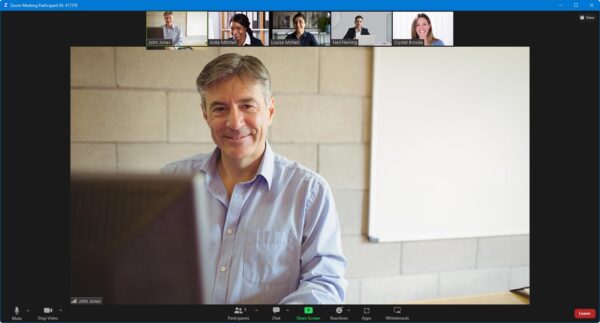
- Watch our trainer demonstrate techniques in Microsoft Office.
- Interact by speaking, using chat, or raising your ‘virtual hand’ if you need assistance.
- Share your screen with our trainer, and allow them to take control to explain something.
Like our in-class courses, online Microsoft Office Basics courses…
- Are presented by expert instructors.
- Give you plenty of opportunity to carry out assisted, practical exercises using Microsoft Office.
- Offer 30 days’ email support from your trainer.
All you need is an Internet-connected computer with…
- Microsoft Office installed.
- A webcam and audio capability. If your computer running Microsoft Office doesn’t have these, you can use a second device, such as another computer or tablet. See Hardware recommendations for live online training for further details.
If there’s anything you’re not sure about we’ll do our best to help you. We won’t, however, be able to assist with your Microsoft Office installation.
We provide everything else…
- Links to download the files, resources, etc. you’ll use in your course.
- A training guide. For most courses, you can choose from a printed copy that we post to you, or a PDF.
In the week before your course, we’ll send you an email containing everything you need to prepare for and participate in the training. Then, a couple of days before your course, we’ll give you a courtesy call to make sure you have everything in place and answer any questions you may have.
Please note that we are not able to record scheduled online courses for privacy reasons.
When you attend live online training, you’re participating in a real course, hosted by a real trainer, in real time
Asad A
Emma M
Terri W
Gary R
Julia D