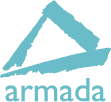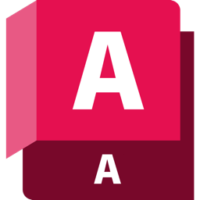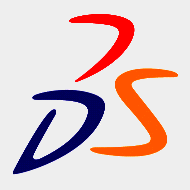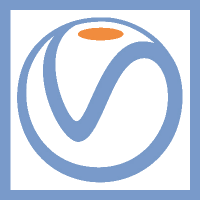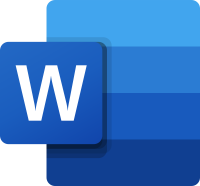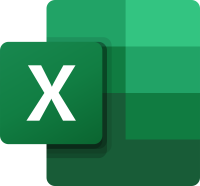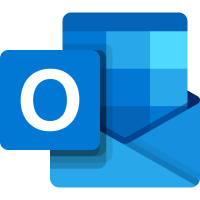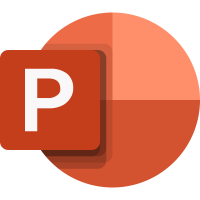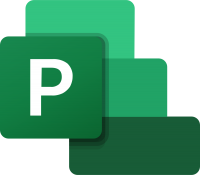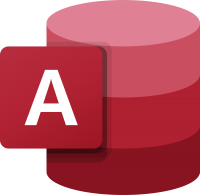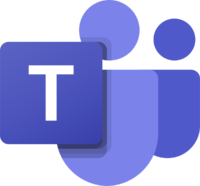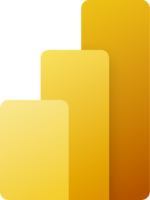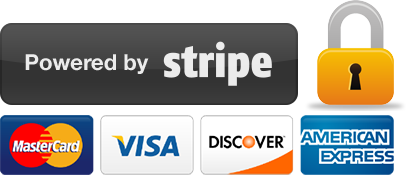Fusion – transitioning from SolidWorks or Inventor
2 days
In centre:
£please call
Live online:
£please call
Key details
Fast-track course for those familiar with SolidWorks or Inventor for 3D modelling, to get you up and running quickly with Fusion (formerly Fusion 360).
If you use SolidWorks or Inventor for 3D modelling, you’re already familiar with the principles behind Autodesk Fusion. For such users, we can provide an introductory level course in two days, rather than the usual three.
The syllabus is similar to our Fusion Essentials course. However, being familiar with the general principles behind sketching, 3D modelling, assemblies, you’ll work through the topics at a faster pace.
Once you’ve covered the basics, you’ll spend any time remaining looking at techniques in Fusion relevant to your 3D models.
Fusion – transitioning from SolidWorks or Inventor training is arranged on-request, i.e. one-to-one training or a ‘closed course’ for your group. Your training can be tailored to take into account any existing knowledge you have, and the work you’re going to be doing.
In-class or online
This course is available in-class at eight centres or live online.
Accredited Fusion training
Armada is an Autodesk authorised Training Centre (ATC), and our Fusion training courses are accredited by Autodesk.
Fusion courses are hosted by Autodesk Certified Instructors, with vast experience of using the application professionally. For further details, see Expert trainers.
Training guide and certificate
Course delegates receive:
- A comprehensive training guide for Fusion, to refer to throughout the course, and to use as a refresher afterwards.
- An e-certificate confirming successful completion of an accredited Fusion training course. Click here to see an example of the certificate you receive.
After course support
Following Fusion training, delegates are entitled to 30 days’ email support from their Fusion trainer to help with any post-course issues. For further details, see Support.
Prerequisites
Delegates should be familiar with the application they’re transitioning from, i.e. SolidWorks or Inventor. No prior Fusion knowledge is required.
Fusion version
Training is based on the latest version of Fusion 360, running on Windows or Mac.
General information
Course times
Standard course times are 9.30am–4.30pm.
As we’d be hosting this as a ‘closed course’ for you/your group, there’s usually flexibility to change these times to suit you, e.g. start or end 30 minutes earlier or later.
Payment
Payment for Fusion training can be made by:
- Bank transfer. Please call 01527 834783 for our bank details.
- Card. All major credit and debit cards accepted. Payment can be made securely online or over the phone. Card payments are processed by Stripe. Armada doesn’t record or store your card details.
Purchase orders
We accept purchase orders from UK-registered companies and public sector organisations.
Accommodation
See Accommodation local to our training centres.
Cancellations and postponements
If an on-request Fusion – transitioning from SolidWorks or Inventor course booking is cancelled giving less than 20 working days’ notice, a cancellation fee is payable. View cancellation terms.
If an on-request Fusion – transitioning from SolidWorks or Inventor course booking is postponed giving less than 20 working days’ notice, a postponement fee is payable. View postponement terms.
Terms and conditions
Expert trainers
Fusion – transitioning from SolidWorks or Inventor courses are hosted by:
Carl Portman

Carl Portman has been an Autodesk-accredited instructor for 25 years, a College Lecturer (City and Guilds 3D modelling) for 15 years and a CAD consultant for 35 years.
Carl’s background is in engineering. He has vast design experience in a wide range of industries, including automotive, aerospace and medical, and he continues to carry out project work for a range of clients. Projects that Carl has completed include designing complete car plants for Jaguar Land Rover.
Carl has expert knowledge of:
- A wide range of 3D design applications used in engineering, including AutoCAD, Alias, Fusion, Inventor and SolidWorks.
- Machining, CAM and CNC.
Away from work, Carl’s passion is motorsport, and until recently he raced motorbikes. He knows Silverstone and Brands Hatch like the back of his hand, and he has the scars to prove it.
Andy Roe

Andy has worked in CAD for over 30 years in roles including Draughtsman, CAD System Manager, Project Manager and Design Engineer.
In recent years, Andy has focused on developing and delivering training courses. He is a long-established Autodesk Certified Instructor (ACI), and he focuses primarily on Autodesk applications including AutoCAD, Inventor, Fusion, 3ds Max and Sketchbook, as well as Dassault Systèmes SolidWorks.
Andy continues to undertake project work to keep up-to-date with the latest technologies and practices. He specialises in modelling complex 3D designs from prototype to production, including the development of visuals and animations for a range of engineering projects.
Industries in which Andy has significant experience include aerospace, defence and automotive.
Steve Cox
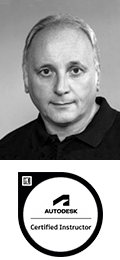
Steve’s background is in engineering. He has over 30 years’ experience working in the automotive industry, leading teams of up to 25 engineers working on multi-million pound projects.
Steve is now a 3D technologies consultant and instructor who specialises in Autodesk Fusion. Working in both education and industry across a wide range of sectors, Steve’s focus is on upskilling engineering and manufacturing users in the latest 3D digital engineering workflows, helping them embrace 3D printing and additive manufacturing.
Steve Taylor

Steve has over 35 years’ experience as an applications and training engineer.
Working as a consultant and instructor specialising in Autodesk Fusion, Steve assists companies looking to embrace and adopt 3D printing and additive manufacturing processes.
Previously, Steve has held leadership roles in engineering, education and training. At KnowledgePoint, he had overall responsibility for Partner Account Management for Autodesk Education Programs in the Academic and Commercial space. Prior to that, Steve was the Area Leader Careers and Partnerships at Manchester Communication Academy.
Steve pioneered the Worldskills UK Additive Manufacturing competition, actively equipping the next generation with essential advanced manufacturing skills for the future.
John Billyard

John has used CAD software for over 35 years, providing high quality engineering and architectural designs to a wide range of clients
He has provided training in the applications he uses for a similar length of time, and for the last 15 years, has been commissioned directly by Autodesk to provide consulting and training services to their corporate client base.
John hosts courses in various Autodesk applications including AutoCAD, Fusion, Inventor and Vault. He also trains Dassault Systèmes’ SolidWorks, Trimble SketchUp and Epic Games’ Twinmotion.
He takes pride in keeping pace with the latest industry design tools and technologies; enabling him to meet the challenges and demands of an ever changing working environment.
Drew Smith
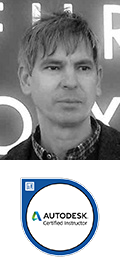
Drew is a highly-experienced Instructor and College Lecturer with a demonstrated history of working in design and craft education.
He has expert knowledge of a range of Autodesk applications, including AutoCAD, Fusion and 3ds Max, and Adobe Photoshop and InDesign.
Drew has impressive qualifications, which include a First Degree from the University of Oxford, and a Master’s Degree and PGCE from the University of Brighton.
Course content
Introduction to Autodesk Fusion
- Autodesk Fusion fundamentals
- Feature-based modelling
- Parametric features
- Managing assembled designs
- Design documentation
- Getting Started
- Understanding workspaces
- Understanding projects
- The Autodesk Fusion interface
- Ribbon
- BROWSER
- Accessing commands
- Design navigation and display
- Design navigation
- ViewCube
- Named views
- Design display
- Geometry selection
- Environment and effects
- Managing your designs and project data
- Importing and exporting data
- Using A360 and Fusion to manage data
- Version management
Creating the first feature with quick shapes
- Design units and origin
- Quick shape creation
Sketching
- Introduction to sketching
- Starting a new sketch
- Creating sketch objects
- Turning sketches into 3D objects
- Sketch Entities
- Line, spline, points
- Rectangles
- Circle, arcs
- Dimensioning
- Dynamic input
- Sketch dimensions
- Sketch constraints
- Extruding and revolving a sketch
- Additional entity types
- Polygons
- Ellipse
- Slot
- Tangent arc using a line
- Tangent line between circles or arcs
- Fillets
- Construction entities
- Editing tools
- Trim
- Extend
- Mirror
- Additional dimension tools
- Center dimensions
- Radius or diameter dimensions
- Angular dimensions
- Over- constrained sketches
- Sketched secondary features
- Using existing geometry to project new geometry
Modelling
- The different modelling options available
- Solid modelling
- Direct modelling
- History modelling
- Parametric modelling
- Changing aspects of your model that automatically update
- Part libraries and content
- Accessing standard parts
- Importing parts data into a design
- Feature duplication tools
- Mirroring geometry
- Patterning features
- Rectangular and circular patterns
- Pattern on path
- Pick and place features
- Fillets, chamfers, holes
- Editing pick and place features
- Construction features
- Construction planes, axes and points
- Equations and parameters
- Additional features
- Thread
- Press pull
Assemblies
- Approach 1: Traditional distributed design
- Approach 2: Top-down (multi-body)
Drawings
- Creating 2D drawings from a model or animation
- Add dimensions, balloons and annotations
- Creating a Bill of Materials (BOM)
Visualisations, rendered images and animations
- Materials and appearances
- Decals
- Environments
- Rendering
- Rendering tips and tricks
- Animations
- Exploding assemblies
Simulation
- Example of real-world simulation
CAM and CNC
- High-level discussion of possibilities
Importing CAD data
- Importing other file types – documents, images, specifications
Live online training
Online training lets you participate in a live Fusion course from your place of work or home.
We do everything possible to make your online training experience as close as possible to actually being in the classroom. You can:
- See and hear our trainer, and the other delegates participating in the course…
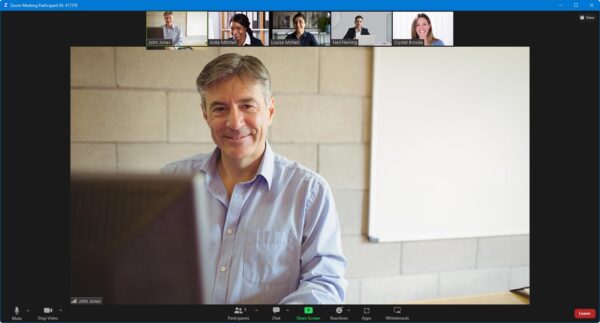
- Watch our trainer demonstrate techniques in Fusion.
- Interact by speaking, or using chat.
- Share your screen with our trainer, and allow them to take control to explain something.
Like our in-class courses, online Fusion – transitioning from SolidWorks or Inventor courses…
- Are presented by Autodesk Certified Instructors.
- Give you plenty of opportunity to carry out assisted, practical exercises using Fusion.
- Offer 30 days’ email support from your trainer.
All you need is an Internet-connected computer with…
- Fusion installed. If you don’t have a current subscription to Fusion, you’re entitled to a 30-day trial that’s ideal for participating in training. We’ll send you a link to this. If you’ve already used your trial, we can lend you a license for the duration of your course.
- A webcam and audio capability. If your computer running Fusion doesn’t have these, you can use a second device, such as another computer or tablet. See Hardware recommendations for live online training for further details.
If there’s anything you’re not sure about we’ll do our best to help you. We won’t be able to assist with your Fusion installation, but we can provide details for Autodesk support who’ll be able to help you with this.
We provide everything else…
- Links to download the files, resources, etc. you’ll use in your course.
- A training guide. For most courses, you can choose from a printed copy that we post to you, or a PDF.
In the week before your course, we’ll send you an email containing everything you need to prepare for and participate in the training. Then, a couple of days before your course, we’ll give you a courtesy call to make sure you have everything in place and answer any questions you may have.
Please note that we are not able to record scheduled online courses for privacy reasons.
When you attend live online training, you’re participating in a real course, hosted by a real trainer, in real time
Certification exams
Armada is an Autodesk Certification Centre offering exams that lead to industry-recognised qualifications. For Fusion, we offer an Autodesk Certified User (ACU) exam.
Whether you’re a student or a professional, achieving Fusion ACU status validates your skillset, providing enhanced credibility and accelerated professional development.
Successful candidates receive:
- An e-certificate (PDF) from Autodesk confirming your Fusion-certified status.
- An official Autodesk-Certified badge that you can use to market your skills, e.g. on your business cards, in your email signature, on your website, etc.
To read more about the benefits of achieving Autodesk-certified status in Fusion, read Lyndsay Mann’s blog What benefits does Autodesk certification bring?
Fusion ACU exam summary
- Entry level exam to validate your knowledge of fundamental concepts and procedures in Fusion.
- Qualification: Autodesk Certified User in Fusion.
- Sat online, from your place of work or home.
- Length of exam: 50 minutes.
- Recommended preparation: Attend Fusion Essentials training, and have 150 hours’ hands-on experience using Fusion.
- For further details, and for a list of the topics and features you’re likely to be tested in, see Fusion ACU exam guide.
Approach to online exam sittings
Exam sittings are monitored by a proctor from Armada.
All you need is a computer (Windows or Mac) with:
- A strong Internet connection (min. 10Mbps).
- Screen resolution at least 1200 x 800.
- Chrome browser.
- A webcam.
You don’t need to have Fusion installed – you’ll access Fusion on a virtual computer during your exam.
Please note: you’re tested on the Windows version of Fusion, irrespective of the computer you use to take your test.
Practice test
A practice test is available that reflects the questions you’re likely to be asked in your Fusion ACU exam. The practice test is taken online, from your place of work or home. The test has two modes:
- Testing mode, which replicates your exam.
- Training mode, which provides step-by-step help on questions.
The practice test can be retaken up to 30 times in a one-year period. (You’re asked the same questions each time.)
Practice tests are available for installation on Windows computers running Fusion. For further details, see www.gmetrix.net/GetGMetrixSMS.aspx.
Practice tests can only be purchased from Armada along with an exam.
Prices
Fusion ACU exam: £150 + VAT.
Discounted price available to Armada training delegates: £100 + VAT.
Fusion ACU exam/practice test bundle: £200 + VAT.
Discounted price available to Armada training delegates: £150 + VAT.
Fusion ACU exam retake: £75 + VAT.
When can I take my Fusion exam?
You can take your exam in one of our regular Fusion exam sessions.
Dates of forthcoming Fusion exams: 8 Aug, 26 Sept.
Exam sittings usually take place in the afternoon, at 2pm. We confirm your exam time one week before your sitting.
Booking an exam and payment options
To book an exam, please email exams@armada.co.uk providing details of the exam you’d like to sit, or call 01527 834783.
Payment for ACU exams can be made by bank transfer or card.
We accept purchase orders from UK-registered companies and public sector organisations.
Q and A
- What version of Fusion am I tested on?
You can choose to be tested on the 2023, 2024 or 2025 application version. - What is the pass mark for Fusion ACU certification exams?
You will be notified of the pass mark prior to your exam starting. - When do I find out if I’ve passed?
Immediately, when you complete your exam. Your result is displayed on-screen. - What happens if I do not pass?
You will receive a diagnostic score report that indicates areas for improvement. You may then retake the examination as needed. Should you need to retake an exam, simply re-book. Discounted prices are available for retakes. - Who can I contact if I have more questions?
Email any questions you have to exams@armada.co.uk.
See also…
Exam Ts & Cs
See Exam Terms and conditions.