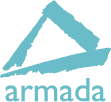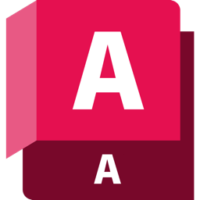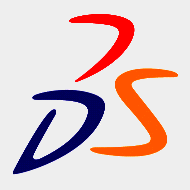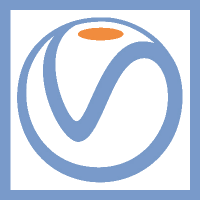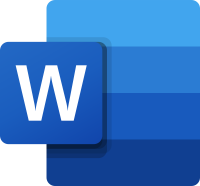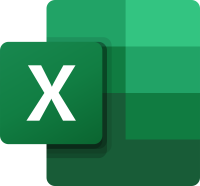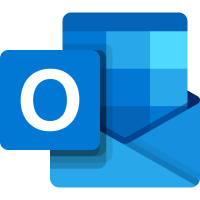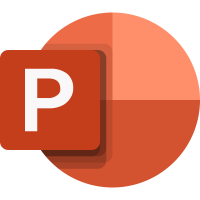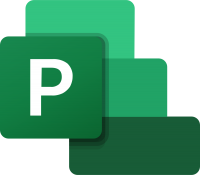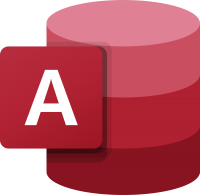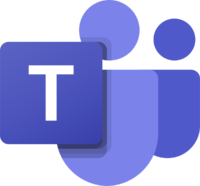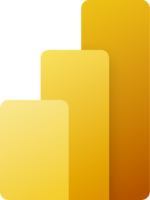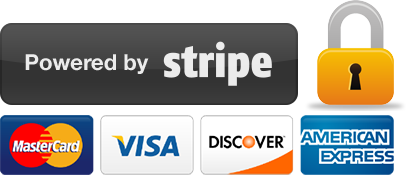Advanced MadCap Flare training
2 days
In centre:
£please call
Live online:
£please call
Key details
MadCap Flare training course for existing Flare users, teaching a range of advanced techniques including responsive design best practices and single sourcing.
This course teaches the skills you need to design cutting-edge online targets efficiently. Topics covered include:
- Responsive design best practices
- “Reset” style definitions
- CSS mediums
- The Foundation grid
- Advanced pseudo elements, pseudo classes, and selectors
- Multiple master pages for home pages and other topics
- Responsive layouts
- Home page “card” design and layout
- Advanced topic design and layout
- Font Awesome icons
- Google Fonts
- Responsive tables
- Responsive images
- calc() and CSS variables
- Language-specific style definitions
- Single sourcing designs for print targets
Advanced MadCap Flare training is arranged on-request, i.e. one-to-one training or a ‘closed course’ for your group. Your training can be tailored to take into account any existing knowledge you have, and the work you’re going to be doing.
In-class or online
This course is available in-class at eight centres or live online.
Prerequisites
You should either have attended Intermediate MadCap Flare training, or have at least three years’ experience using Flare.
Accredited MadCap Flare training
Armada’s Flare training is MadCap-accredited.
Courses are hosted by MadCap-Certified Instructor Matthew Ellison.
Training certificate
Course delegates receive an e-certificate confirming successful completion of a MadCap-accredited Advanced MadCap Flare training course. Click here to see an example of the certificate you receive.
After course support
Following Advanced MadCap Flare training, delegates are entitled to 30 days’ email support from their trainer to help with any post-course issues. For further details, see Support.
MadCap Flare version
Training can be based on any version of MadCap Flare to suit you.
General information
Course times
Standard course times are 9.30am–4.30pm.
As we’d be hosting this as a ‘closed course’ for you/your group, there’s usually flexibility to change these times to suit you, e.g. start or end 30 minutes earlier or later.
Payment
Payment for MadCap Flare training can be made by:
- Bank transfer. Please call 01527 834783 for our bank details.
- Card. All major credit and debit cards accepted. Payment can be made securely online or over the phone. Card payments are processed by Stripe. Armada doesn’t record or store your card details.
Purchase orders
We accept purchase orders from UK-registered companies and public sector organisations.
Accommodation
See Accommodation local to our training centres.
Cancellations and postponements
If an on-request Advanced MadCap Flare course booking is cancelled giving less than 20 working days’ notice, a cancellation fee is payable. View cancellation terms.
If an on-request Advanced MadCap Flare course booking is postponed giving less than 20 working days’ notice, a postponement fee is payable. View postponement terms.
Terms and conditions
Expert trainer
Matthew Ellison

Matthew has over 30 years’ experience working as a user assistance and eLearning professional in the software industry. Some of this time was spent managing a team of writers and trainers at a UK-based consulting company, before enjoying a period in the US as Director of the WinWriters (subsequently WritersUA and UX Writer) Conference. He continues to provide consultancy to software companies throughout the world who need documentation and user assistance for their products.
Matthew has a B.Sc. in Electronic Engineering and a PGCE from Bristol University, and has been a part-time lecturer at Portsmouth University for the MA Technical Communication course. He is a MadCap-Certified Instructor, an authorised trainer for EC Software’s Help+Manual and an expert in many other user assistance tools and technologies.
Matthew has been a popular speaker at conferences in Europe and the US since 1997. He regularly publishes articles and reviews on user assistance tools and technology.
Course content
Course overview
- Welcome
- Target Audience
- Course Overview
- Preparing Your Computer for the Course
- About the Sample Project
CSS and Design overview
- Cascading Stylesheets Overview
- Spans and Divs
- IDs and Classes
- Selectors
- Adding Comments to a Stylesheet
- Practice
Stylesheets
- Creating a Stylesheet
- Linking Stylesheets
- Applying a Stylesheet to All Topics
- Applying a Stylesheet to a Topic
- Modifying a Style
- Creating a Style Class
- Creating a Style Class Based on Inline
- Formatting
- Creating a Generic Style Class
- Applying a Style to Content
- Best Practices for Stylesheets
- Practice
Text and list styles
- About Default Fonts
- Using a Google Font
- Using a Font Set
- Creating a Font Set
- Sizing Text
- Controlling Hyphenation
- Specifying a Bullet Icon
- Removing List Indentation
- Auto-numbering Headings
- Auto-numbering Figure and Table Captions
- Best Practices for Formatting Text and Lists
- Practice
Table styles
- Creating a Table Stylesheet
- Setting Borders and Separators
- Using Header and Footer Rows
- Setting Alternating Row/Column Background Colors
- Formatting Custom Row/Column Styles
- Creating a Table Style for Print
- Applying a Table Stylesheet to All Tables
- Applying a Custom Table Row/Column Style
- Best Practices for Tables
- Practice
Print styles
- About Mediums
- Changing the Font Family
- Changing the Font Size
- Setting TOC and Index Styles
- Including Heading Styles in the TOC
- Specifying a Maximum Width for Images
- Best Practices for Formatting Print Targets
- Practice
Linking projects and external resources
- About Project Linking
- Importing Files from Another Flare Project
- About External Resource Linking
- Importing an External Resource
- Including Heading Styles in the TOC
- Best Practices for Linking Projects and Using External Resources
- Practice
Responsive design: topics
- About Responsive Design
- About Topic Design
- Creating a 2-Column Responsive Layout
- Adding a Breadcrumb Proxy to a Master Page
- Formatting the Breadcrumb Proxy
- Adding a Toolbar Proxy to a Master Page
- Adding a Menu Proxy to a Master Page
- Selecting a Master Page for a Target
- Best Practices for Topic Design
- Practice
Responsive design: home page
- About Home Page Design
- Creating a “Home” Master Page
- Creating a 1-Column Responsive Layout
- Designing a Full-width Hero Image
- Adding a Search Proxy to a Master Page
- Hiding the Search Bar in an HTML5 Skin’s Header
- Assigning a Master Page to a Topic
- Creating a Responsive “Card” Layout
- Creating a Complex CSS Selector
- Using Font Awesome Icons
- Best Practices for Home Page Design
- Practice
Testing and managing styles
- Finding and Fixing Inline Formatting
- Removing Unused Style Classes
- Disabling Styles
- Pinning a Style
- Assigning a Keyboard Shortcut to a Style
- Browser CSS Support Charts
- Best Practices for Testing and Managing Styles
Skins
- About Skin Design Options
- Designing an HTML5 Skin
- Creating a Toolbar Skin
- Designing a Toolbar Skin
- Creating a Menu Skin
- Designing a Menu Skin
- Creating a Search Bar Skin
- Designing a Search Bar Skin
- Applying a Skin to a Proxy
- Selecting a Skin in a Target
- Best Practices for Skins
- Practice
Variables and snippets
- About Variables and Snippets
- Creating a Date/Time Variable
- Creating a Variable with Multiple Definitions
- Inserting a User-defined Variable
- Inserting a System Variable into a TOC Item
- Using a Variable in a Target
- Selecting a Variable Definition in a Target
- Creating a Snippet
- Inserting a Snippet
- Overriding a Variable’s Definition in a Snippet
- Finding Potential Variables and Snippets
- Finding and Fixing Typed Variables and Snippets
- Creating Used Variable and Used Snippet Reports
- Best Practices for Variables and Snippets
- Practice
Condition tags
- About Condition Tags
- Creating a Tag
- Applying a Tag to a Topic, File, or Folder
- Applying a Tag to Content
- Applying a Tag to a Glossary Term
- Using Snippet Conditions
- Applying Conditions Using Styles
- Excluding Condition Tags in a Target
- Inserting a Snippet
- Creating a Condition Tag Report
- Best Practices for Conditions
- Practice
Targets
- About Targets
- Creating a Publishing Destination
- Publishing a Target
- Batch Generating Targets
- Best Practices for Targets and Publishing
- Practice
Resources
- Books
- Articles
- Websites
- Flare Customer Showcase and Case Studies
Live online training
Online training lets you participate in a live MadCap Flare course from your place of work or home.
We do everything possible to make your online training experience as close as possible to actually being in the classroom. You can:
- See and hear our trainer, and the other delegates participating in the course…
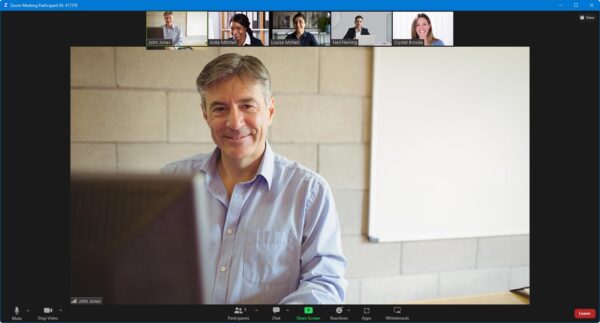
- Watch our trainer demonstrate techniques in MadCap Flare.
- Interact by speaking, using chat, or raising your ‘virtual hand’ if you need assistance.
- Share your screen with our trainer, and allow them to take control to explain something.
Like our in-class courses, online Advanced MadCap Flare courses…
- Are presented by expert instructors.
- Give you plenty of opportunity to carry out assisted, practical exercises using MadCap Flare.
- Offer 30 days’ email support from your trainer.
All you need is an Internet-connected computer with…
- MadCap Flare installed.
- A webcam and audio capability. If your computer running MadCap Flare doesn’t have these, you can use a second device, such as another computer or tablet. See Hardware recommendations for live online training for further details.
If there’s anything you’re not sure about we’ll do our best to help you. We won’t, however, be able to assist with your MadCap Flare installation.
We provide everything else…
- Links to download the files, resources, etc. you’ll use in your course.
- A training guide. For most courses, you can choose from a printed copy that we post to you, or a PDF.
In the week before your course, we’ll send you an email containing everything you need to prepare for and participate in the training. Then, a couple of days before your course, we’ll give you a courtesy call to make sure you have everything in place and answer any questions you may have.
Please note that we are not able to record scheduled online courses for privacy reasons.
When you attend live online training, you’re participating in a real course, hosted by a real trainer, in real time