After Effects tips… Creating light streaks
Light streaks have been popular for years. They make your motion graphics stand out from the crowd:
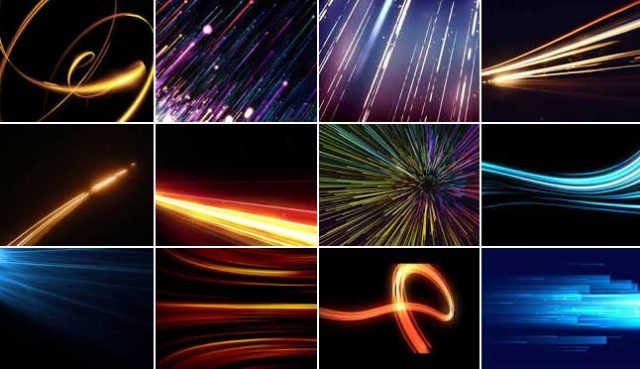
Making them is a relatively straightforward ten-step process, outlined below.
A byproduct of learning this process is that it familiarises you with Null Objects, particle systems and expressions – useful techniques you’ll be able to re-use elsewhere.
To create a basic light streak:
- Create a new Composition by pressing Ctrl+N (Windows) or Cmd+N (Mac), using the HDTV 1080 25 preset and making it ten seconds long.
- Create a new Solid by selecting Layer > New > Solid, or pressing Ctrl+Y (Windows) or Cmd+Y (Mac) . Name it “Streak”.
- With the solid is active, choose Effect > Simulation > CC Particle Systems II.
- Create a new Null Object by selecting Layer > New > Null Object, or pressing Ctrl+Alt+Shift+Y (Windows) or Cmd+Option+Shift+Y (Mac) .
- Twirl open the Null’s Transform properties and activate keyframing by clicking on the Position stopwatch.
- Move through the Timeline, changing the position of the Null, by clicking and dragging it until you have created a Motion Path throughout the ten seconds.
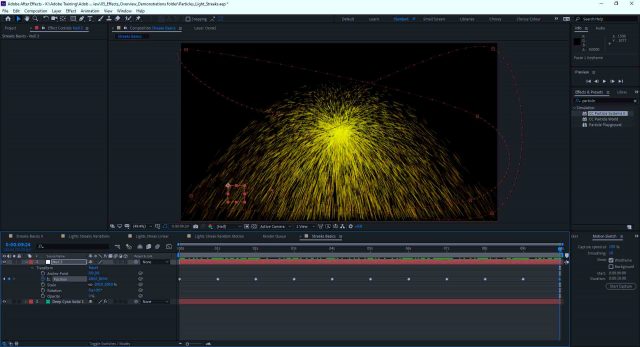
- Select the Solid and twirl open the Producer category of CC Particle Systems II.
- Alt+left-click (Windows) or Option++left-click (Mac) the Position stopwatch.
- Click and drag on the Expression pick whip and connect it to the Transform Position of the Null:
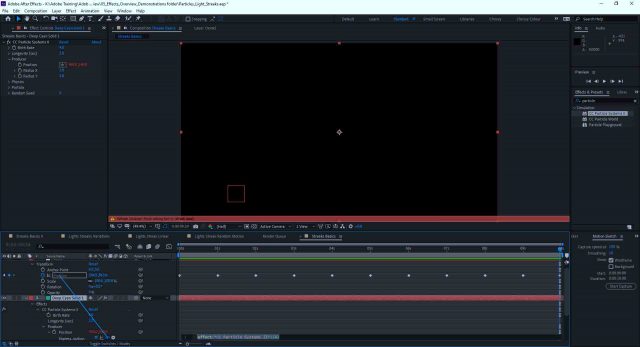
- After releasing the mouse, click on a blank part of the Timeline to deselect.
When you play the animation back, you’ll see the streak effect following the Null around.
Now, try experimenting with the settings of CC Particle Systems II to create the different types of streaks shown in the demo Project.
You may also want try ‘jazzing things up’ a bit. Here are some hints…
- You can use Motion Sketch to create your Motion Path.
- It doesn’t matter if the Null leaves the Composition.
- Feel free to use Easy Ease keyframes and all the other tricks using the Keyframe Assistant.
- Try turning on the Motion Blur for the Solid layer.
- You can make the Null a 3D object.
- Try adding a Glow effect after CC Particle Systems II.
- To quickly create multiple streaks that are controlled by the same Null but appear to move independently of each other, duplicate your original Solid two or three times and then add the expression wiggle (1,1000) after the first line:
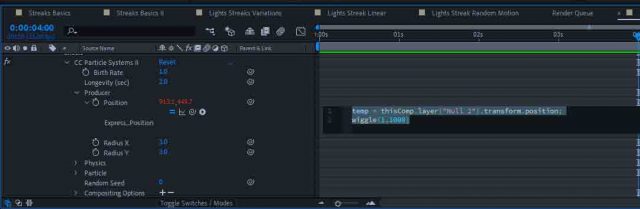
You’ll get a result like this:
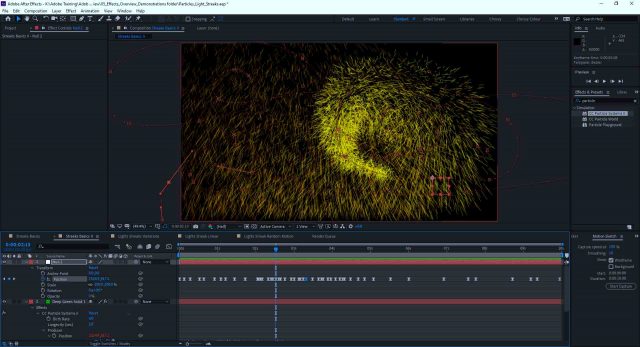
I hope you can make use of light streaks in your projects!
Chris
Armada offers After Effects training to users at all levels. See Introduction to After Effects and Intermediate/Advanced After Effects.
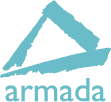

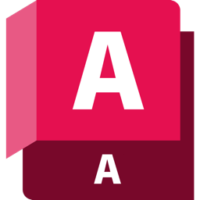









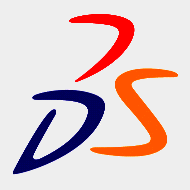









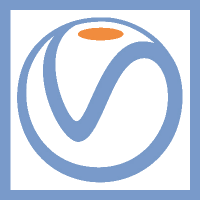












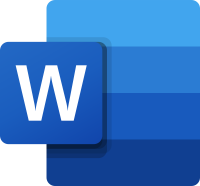
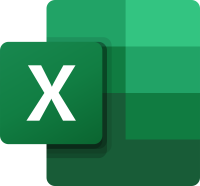
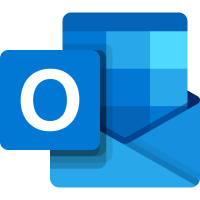
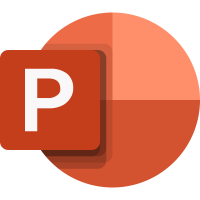

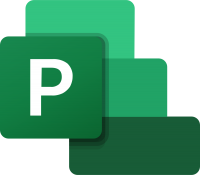
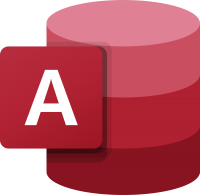
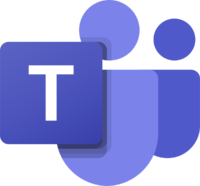
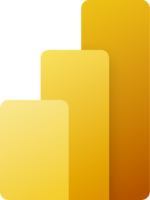

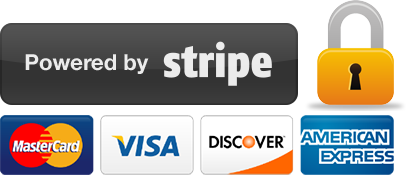
Leave a comment