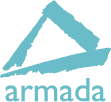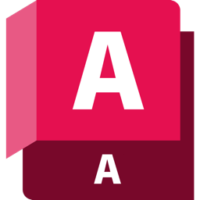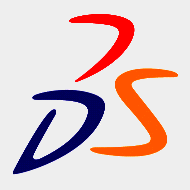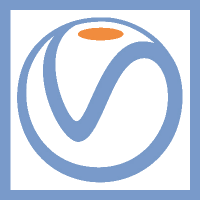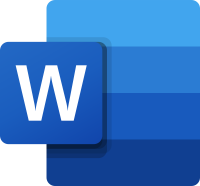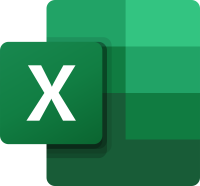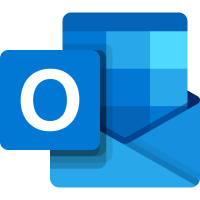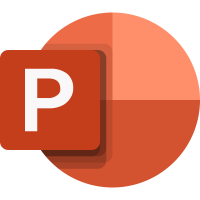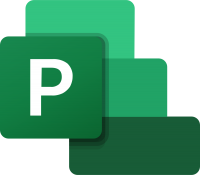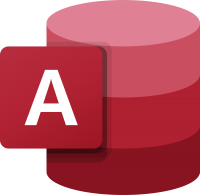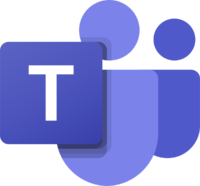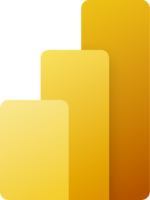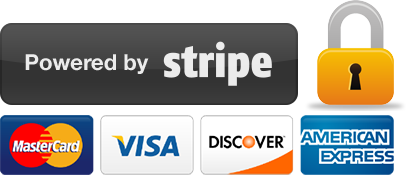Introduction to Premiere Pro training
2 days
In centre:
£395+ VAT
Live online:
£345+ VAT
No scheduled dates
We don't have any dates scheduled for this course right now. Please check back soon.
Key details
Premiere Pro training course for beginners, teaching key techniques for editing video and adding stunning effects.
Sessions include:
- Importing and organising media assets
- Editing techniques
- Refining the edit
- Adding effects and transitions
- Audio editing
- Slow and fast motion
- Titling
- Multicam editing
- AI-powered features for extending video and audio
- Exporting.
This course is ideal for newcomers to Premiere Pro, and those with limited Premiere Pro experience.
Upcoming course dates
In-class or online
This course is available in-class at eight centres or live online.
Expert trainers
Premiere Pro courses are hosted by Adobe Certified Professionals with vast experience of using the application professionally. See Expert trainers.
How will I learn?
Premiere Pro training is hands-on and practical.
Our trainers teach the necessary theory then demonstrate techniques step-by-step. You then practice the techniques taught on a computer running Premiere Pro. You’ll have plenty of opportunities to ask questions.
Windows or Mac
Premiere Pro works similarly on the Windows and Mac platforms.
Our centres offer both Windows and Mac computers for delegates to use, so you can choose to carry out exercises on the platform you’re familiar with.
Premiere Pro training guide and certificate
Course delegates receive:
- A practical Premiere Pro training guide, to refer to during the course and use as a refresher after. Choose from a printed, bound guide or a PDF – whatever suits you best. If you’re participating online and you choose a printed guide, we’ll post this to you.
- An e-certificate confirming successful course completion. Click here to see an example of the certificate you receive.
After course support
Following Premiere Pro training, delegates are entitled to 30 days’ email support from their Premiere Pro trainer to help with any post-course issues. For further details, see Support.
Prerequisites
No prior Premiere Pro knowledge is necessary.
Premiere Pro version
Training is based primarily on Premiere Pro 2025. The techniques taught are relevant to all recent releases of Premiere Pro.
All Premiere Pro training is suitable for both Windows and Mac users.
Follow-on courses
Our guarantees to you
We offer:
- A price guarantee that you’re getting the best value for money.
- A training guarantee that you’ll learn the concepts and skills you need.
On-request Premiere Pro training available
Introduction to Premiere Pro training is also available on-request, i.e. one-to-one training or a ‘closed course’ for your group, hosted at one of our centres, your venue or online.
On-request Premiere Pro training can be tailored to take into account any existing knowledge you have, and the work you’re going to be doing. Please contact us for a quote.
General information
Course times
9.30am–4.30pm.
Payment
Payment for Premiere Pro training can be made by:
- Bank transfer. Please call 01527 834783 for our bank details.
- Card. All major credit and debit cards accepted. Payment can be made securely online or over the phone. Card payments are processed by Stripe. Armada doesn’t record or store your card details.
Purchase orders
We accept purchase orders from UK-registered companies and public sector organisations.
Cancellations and transfers
You can cancel a booking on a scheduled training course, or transfer to a later course, without penalty providing you give us 10 working days’ notice. Any fees already paid will be refunded.
If you cancel a booking on a scheduled Introduction to Premiere Pro course giving less than 10 working days’ notice, or request a transfer to a later course, a cancellation/transfer fee is payable. The fee charged depends on the notice period given. For details, see cancellation terms.
Different terms apply for the cancellation or postponement of an on-request course (one-to-one training or a ‘closed course’ for your group). For details, see course cancellations.
Terms and conditions
Training course bookings are subject to our terms and conditions.
Expert trainers
Introduction to Premiere Pro training courses are hosted by:
Marek Mularczyk

Marek is an Adobe Design, Video and Motion Specialist, and an Adobe Certified Instructor (ACI).
Voted as one of top 10 Adobe Certified Instructors in the world, Marek has over 15 years’ experience as an animator and photo/video editor, and has published numerous books on these topics.
As an instructor, Marek has trained a wide range of blue-chip clients including Lloyds, Barclays, HS2, Lululemon, Asos, Boohoo, Sony, Samsung, and many more.
Prior to focusing on training, Marek worked as a professional photographer for over 12 years. Photography remains his passion, and in his spare time he travels Europe in search of that perfect picture.
Alistair Dabbs

Alistair is a highly-experienced trainer with expert knowledge of various Adobe creative applications including InDesign, Photoshop, Illustrator, After Effects and Premiere Pro. He has held Adobe Certified Instructor (ACI) status for almost 20 years, delivering courses in both English and French.
Alistair has worked in a wide range of publishing roles including prepress production, graphic design and editorial production. He has delivered workshops and chaired debates at IT industry conferences.
When not training, Alistair works as a journalist and technical writer, writing on topics including digital imaging, computer arts, fintech, data security, AI and VR. He is a regular contributor to various computer and graphic arts magazines including The Register and Ars Technica, and is the author/co-author of several published books, including the best-selling Digital Designer’s Bible.
Wolf Winter

For over 30 years, Wolf has worked as a professional Visual Effects Artist, specialising in Motion Graphics, 2D and 3D animations and compositing, mainly in the film and broadcast television industries.
Wolf has worked as a professional trainer and university lecturer for over 15 years, equipping hundreds of people with skills to bring their ideas to life.
He trains people to a professional level in a range of industry-standard applications, including Autodesk 3ds Max and Maya, Adobe After Effects, Premiere Pro and Audition, and Maxon Cinema 4D.
![]()
Course content
Getting Started with Premiere Pro
- Overview
- Opening an existing Project
- Launching a New Project
- Touring the Premiere Pro Interface
- Workspaces
- Exploring the Toolbar
- Exploring Preferences
- Exploring Keyboard Shortcuts
Importing and Organising Media Assets
- Getting Started
- Importing Video and audio files
- The Media Browser and P2 files
- Exploring Project panel Icon, List, and Freeform views
- Customising Project panel content display
- A note about Conforming
- Using the Storyboard feature in the Project panel
- Creating a Storyboard Rough Cut
- Metadata
Basic Editing
- Making Selections
- Understanding Frame Rates and Resolutions
- Creating new sequences from presets
- Creating new sequences automatically
- Moving clips to the Timeline
- Moving, trimming and deleting clips on the Timeline
- Locking and Muting Tracks
- Understanding Track Headers
- Understanding Timeline and Clip Markers
- Understanding and creating Subclips
- Using the Source monitor
- Using the Program monitor
- Editing clips with In and Out points
- Inserting and overwriting edits
- Working with Snapping
- Working with Linked Selection
Refining the Edit
- The Toolbar
- Track Select Forward tool and Track Select Backward tool
- Ripple and Rolling edits
- Slip and Slide edits
- Moving clips in the timeline
- Lift and Extract
- Extracting a video frame as an image
- Nesting Sequences
Adding Effects and Transitions
- Adding Transitions
- Jump cuts and using transitions
- Default transitions
- Single-ended transitions?
- Editing transitions
- Rendering and previews
Audio Editing
- Adjusting clip volume
- Exploring Audio Gain for volume adjustment
- Extending audio clips – possible?
- Using Remix tool (new in Premiere Pro CC 2022)
Slow Motion and Fast Motion and Animations
- Adjusting clip speed
- Exploring Rate Stretch tool
- Exploring Speed/Duration technique
- Creating super smooth Slow Motion effect
- Speeding up clips
- Animating objects
- Keyframing clips
Additional Editing Techniques and Titling
- Replacing clips on the Timeline
- Adding text based titles
- Customising text based titles
- Creating lower thirds and animating them
- Adding graphics/shapes to your titles
- Creating rolling/crawling titles
Multicam Editing
- Creating a multicam sequence
- Synchronising multicam clips
- Selecting cameras to use in a multicam sequence
Exporting
- Exploring different video formats
- Exporting single frames
- Exporting audio
- Exporting to web-ready video
- Exporting directly from Premiere Pro
- Exporting with the Adobe Media Encoder
- Cross-platform export options
AI-powered features and workflow
- AI Generative Extend – extend your videos with Adobe Firefly-powered AI
- Remix tool – extend your audio with the AI-powered Remix tool
Project Management
- Copying projects to a new location
- Offline media
Live online training
Online training lets you participate in a live Premiere Pro course from your place of work or home.
We do everything possible to make your online training experience as close as possible to actually being in the classroom. You can:
- See and hear our trainer, and the other delegates participating in the course…
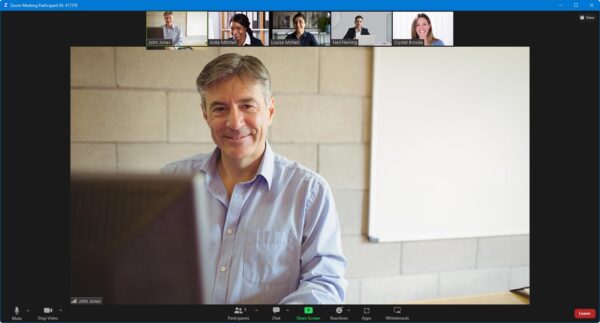
- Watch our trainer demonstrate techniques in Premiere Pro.
- Interact by speaking, or using chat.
- Share your screen with our trainer, and allow them to take control to explain something.
Like our in-class courses, online Introduction to Premiere Pro courses…
- Are presented by Adobe Certified Instructors.
- Give you plenty of opportunity to carry out assisted, practical exercises using Premiere Pro.
- Offer 30 days’ email support from your trainer.
All you need is an Internet-connected computer with…
- Premiere Pro installed. If you don’t have access to Premiere Pro, we can usually send you a link to fully-functional trial software to download and install.
- A webcam and audio capability. If your computer running Premiere Pro doesn’t have these, you can use a second device, such as another computer or tablet. See Hardware recommendations for live online training for further details.
If there’s anything you’re not sure about we’ll do our best to help you. We won’t, however, be able to assist with your Premiere Pro installation.
We provide everything else…
- Links to download the files, resources, etc. you’ll use in your course.
- A training guide. For most courses, you can choose from a printed copy that we post to you, or a PDF.
In the week before your course, we’ll send you an email containing everything you need to prepare for and participate in the training. Then, a couple of days before your course, we’ll give you a courtesy call to make sure you have everything in place and answer any questions you may have.
Please note that we are not able to record scheduled online courses for privacy reasons.
When you attend live online training, you’re participating in a real course, hosted by a real trainer, in real time
Discounts and bundles
To make your Premiere Pro training as affordable as possible, we offer:
- A discounted Premiere Pro training bundle.
- A range of training discounts on our scheduled (public) Premiere Pro training courses.
- A price guarantee that you won’t get Premiere Pro training for less.
Premiere Pro training bundles
Book places on:
- Introduction to Premiere Pro (2 days), and
- Intermediate/Advanced Premiere Pro (2 days)
for £695 + VAT (classroom-based) or £595 + VAT (live online training), saving £95 + VAT in both cases.
The bundle price will be applied automatically when you add these two courses to your basket.
Training discounts
Multiple places
If you book multiple places on any courses, we can offer you:
- 5% discount if you book two places.
- 10% discount if you book three places.
- 15% discount if you book four places.
- 20% discount if you book five or more places.
This can be for several people attending one course, one person attending several courses, or a combination.
These discounts are available for both classroom-based courses and live online training.
Concessions
We offer a 10% discount on scheduled Premiere Pro course places to:
- Students, teachers and lecturers.
- People who work for a registered charity.
- ISTC members.
These discounts are available for both classroom-based courses and remote training.
Please call us if you qualify for a discount. Evidence of your status that entitles you to a discount may be requested.
Terms and exclusions
Only one of the above discounts can be applied to any booking.
The above discounts are not available for on-request course bookings (one-to-one training or a ‘closed course’ for your group).
Price guarantee
When you book training with Armada, we want you to be certain that you’re not paying over-the-odds. So, if you book a place on any scheduled (public) course and then find the same course at a lower price elsewhere, we will match that price.
To qualify for the price match:
- The course you find must be comparable. By this we mean it must:
- Cover the same subject.
- Be the same duration or longer.
- For classroom-based courses, be in the same region, i.e. within 50 miles of our centre.
- For online training, be a live course, i.e. not pre-prepared e-learning content.
- The lower price must be advertised on the other company’s website.
To claim a price match, just call any time before attending your course and tell us where you saw the price.
Brogan C
Mark P
Michelle J
Gemma B
Mark C
Adaen T
Lewis G
Cameron P
Jennifer H
Philippa L
Zara W
Caitlin W
Sally P
Adrian M
Aine H
Nick C
Selma A
Trevor B
Matthew L
Claire W
Allisha C
Bobby J
Hannah J
Thomas M
Oliver C
Sarah C
Issy C
Oliver M
Amy H
Emmie M
Matthew P
Michelle H
Joe R
Christopher N
Stephen S
Lizzy K
Molly C
Rachel K
Lee K
Joshua D
Verity B
Zoe H
Sarah C
Britt L
Rosalind B
Matthew P
Jenny H
Eric J
Sarah M
Lizzie B
Daniel H
Chris M
Jason B
Louise G
Neil D
George C
Jeff D-K
Navraj S
Charis F
Damion N
Huzafa B
Oli D
Izzie T
Shamaila Z
”
Jenni P
”
Michael W
Anni L
Helen B
Peter S
James E
Drew C
Oli D
Lauren A
Josh
Emma J
Cynthia M
Lauren A
Claire S
Adele B
Caroline A
Jenna B
John E
Stuart R
Kate A
Russell D
Richard B
Maria B