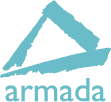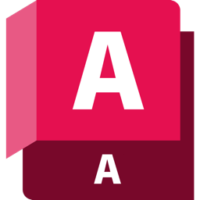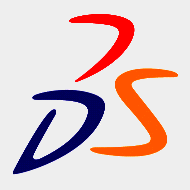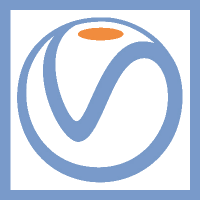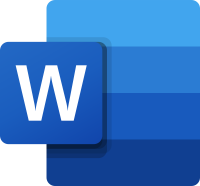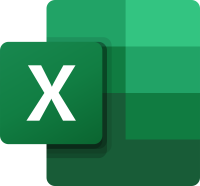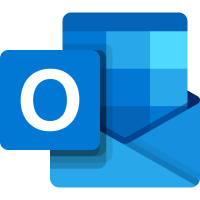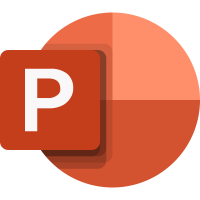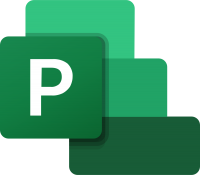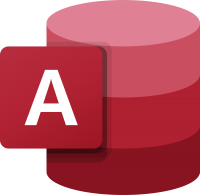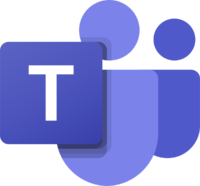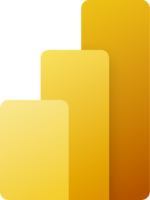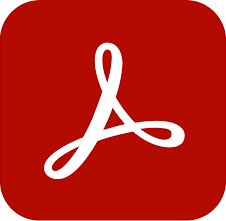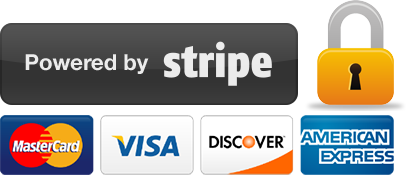Adobe Acrobat training
1 day
In centre:
£please call
Live online:
£please call
Key details
Adobe Acrobat training course for beginners, teaching key techniques for creating, converting, sharing, signing and managing PDFs.
PDF is the de-facto standard for distributing documents via the Web to view or print.
Adobe Acrobat training teaches how to create PDF documents from a variety of sources, and goes on to cover:
- Sharing PDFs with virtually anyone, anywhere.
- Unifying content into a single compressed PDF portfolio.
- Collaborating through shared document reviews.
- Creating interactive forms and collecting data easily.
- Protecting and controlling sensitive information.
- Collecting s-signatures.
Adobe Acrobat training is arranged on-request, i.e. one-to-one training or a ‘closed course’ for your group. Your training can be tailored to take into account any existing knowledge you have, and the work you’re going to be doing.
In-class or online
This course is available in-class at eight centres or live online.
Expert trainers
Acrobat courses are hosted by expert trainers, with vast experience of using the application professionally. For further details, see Expert trainers.
Adobe Acrobat training guide and certificate
Course delegates receive:
- A practical Adobe Acrobat training guide, to refer to during the course and use as a refresher after. Choose from a printed, bound guide or a PDF – whatever suits you best. If you’re participating online and you choose a printed guide, we’ll post this to you.
- An e-certificate confirming successful course completion. Click here to see an example of the certificate you receive.
After course support
Following Acrobat training, delegates are entitled to 30 days’ email support from their Acrobat trainer to help with any post-course issues. For further details, see Support.
Prerequisites
No prior Acrobat knowledge is necessary.
Acrobat version
Training can be based on any recent version of Acrobat to suit you.
All Acrobat training is suitable for both Windows and Mac users.
General information
Course times
Standard course times are 9.30am–4.30pm.
As we’d be hosting this as a ‘closed course’ for you/your group, there’s usually flexibility to change these times to suit you, e.g. start or end 30 minutes earlier or later.
Payment
Payment for Adobe Acrobat training can be made by:
- Bank transfer. Please call 01527 834783 for our bank details.
- Card. All major credit and debit cards accepted. Payment can be made securely online or over the phone. Card payments are processed by Stripe. Armada doesn’t record or store your card details.
Purchase orders
We accept purchase orders from UK-registered companies and public sector organisations.
Accommodation
See Accommodation local to our training centres.
Cancellations and postponements
If an on-request Adobe Acrobat course booking is cancelled giving less than 20 working days’ notice, a cancellation fee is payable. View cancellation terms.
If an on-request Adobe Acrobat course booking is postponed giving less than 20 working days’ notice, a postponement fee is payable. View postponement terms.
Terms and conditions
Expert trainers
Lynne Telfer

Lynne Telfer is highly experienced instructor with over 25 years’ experience working as a professional trainer.
In the late nineties, Lynne worked for Adobe as a trainer and consultant, hosting courses in FrameMaker and other applications at all levels for Adobe’s clients. She’s provided training in Adobe’s Technical Communication and Creative applications ever since.
Lynne has expert knowledge of:
- Adobe FrameMaker – both Unstructured and Structured use.
- Adobe RoboHelp.
- Adobe Creative Cloud applications: InDesign, Photoshop, Illustrator and Acrobat.
- Adobe’s e-Learning tools – Captivate and Presenter.
- Microsoft Office suite of applications, covering the mainstream applications Word, Excel and PowerPoint to advanced level.
Lynne has a BA Hons in Educational Practice from Oxford Brookes University.
Course content
Introducing Acrobat
- A discussion of Acrobat, Portable Document Format (PDF), PostScript and Distiller
- Creating, using and distributing PDF files
Working with Acrobat
- Opening PDF files in Acrobat
- Getting to know the work area
- Using and customising the toolbars
- Browsing documents using a variety of methods
- Using the zoom functions
- Saving and closing files
PDF file creation
- Using Acrobat’s open file command and the PDF printer
- Creating PDFs from other file types and the web
- Converting paper documents to PDF
- Creating PDFs from Microsoft applications
Working with PDF files
- Editing files
- Rotating, cropping and inserting
- Extracting and re-numbering pages
- Selecting and editing text and images
- Creating headers and footers
- Adding watermarks and backgrounds
Portfolios
- Combining a wide range of file types into a polished, organised portfolio
Bookmarking and linking
- Creating and editing bookmarks
- Working with the link tool
- Creating links
- Changing link appearance
- Action properties
Using Acrobat in a review cycle
- Working with the commenting tools
- Setting preferences and comment appearance
- Marking up a document
- Using a variety of tools, e.g. notes, stamps, highlighter, pencil and other drawing tools
- Attaching files as notes
- Exporting and importing comments
- Summarising and reviewing comments
PDF security
- Securing PDF documents against editing and extracting data
Collecting e-signatures
- Submitting documents for e‑signature
- Tracking documents sent for e‑signature
- Storing signed documents and audit trails online
Live online training
Online training lets you participate in a live Adobe Acrobat course from your place of work or home.
We do everything possible to make your online training experience as close as possible to actually being in the classroom. You can:
- See and hear our trainer, and the other delegates participating in the course…
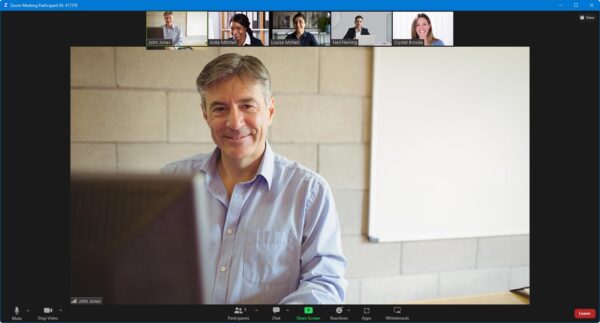
- Watch our trainer demonstrate techniques in Adobe Acrobat.
- Interact by speaking, or using chat.
- Share your screen with our trainer, and allow them to take control to explain something.
Like our in-class courses, online Adobe Acrobat courses…
- Are presented by Adobe Certified Instructors.
- Give you plenty of opportunity to carry out assisted, practical exercises using Adobe Acrobat.
- Offer 30 days’ email support from your trainer.
All you need is an Internet-connected computer with…
- Adobe Acrobat installed. If you don’t have access to Adobe Acrobat, we can usually send you a link to fully-functional trial software to download and install.
- A webcam and audio capability. If your computer running Adobe Acrobat doesn’t have these, you can use a second device, such as another computer or tablet. See Hardware recommendations for live online training for further details.
If there’s anything you’re not sure about we’ll do our best to help you. We won’t, however, be able to assist with your Adobe Acrobat installation.
We provide everything else…
- Links to download the files, resources, etc. you’ll use in your course.
- A training guide. For most courses, you can choose from a printed copy that we post to you, or a PDF.
In the week before your course, we’ll send you an email containing everything you need to prepare for and participate in the training. Then, a couple of days before your course, we’ll give you a courtesy call to make sure you have everything in place and answer any questions you may have.
Please note that we are not able to record scheduled online courses for privacy reasons.
When you attend live online training, you’re participating in a real course, hosted by a real trainer, in real time
Aisling W
Caitlín nC
Anna C
Lisa D