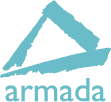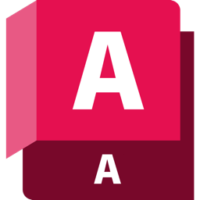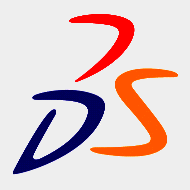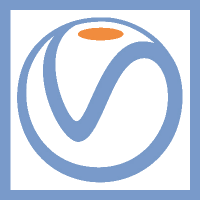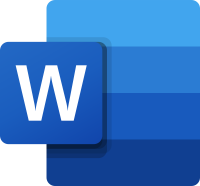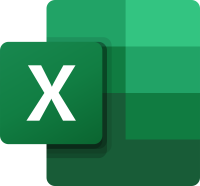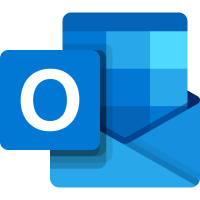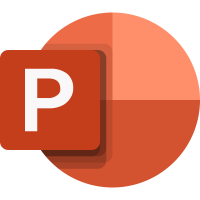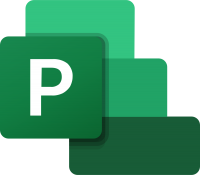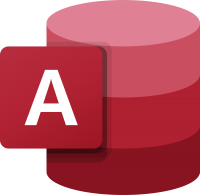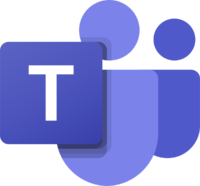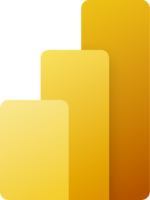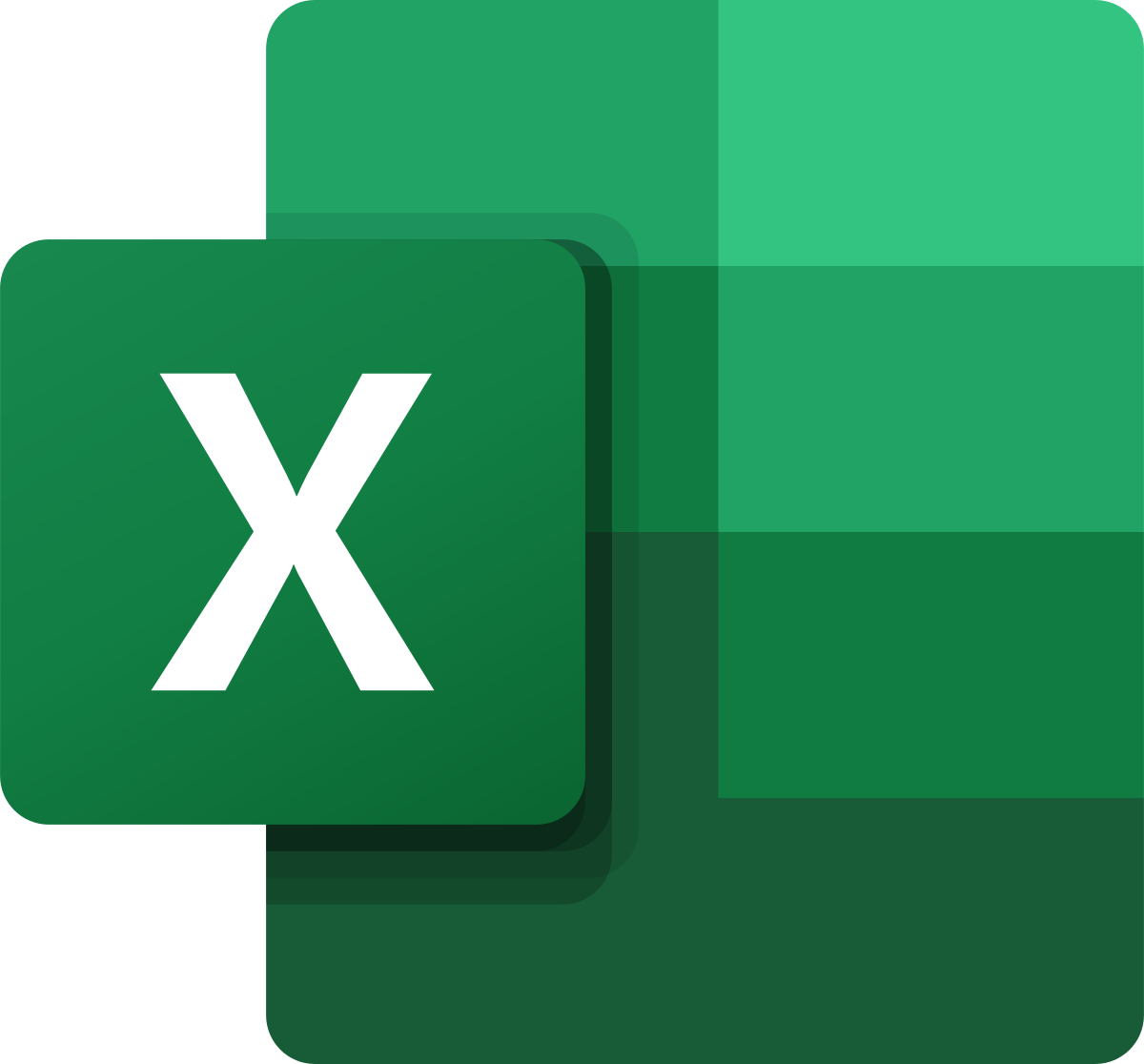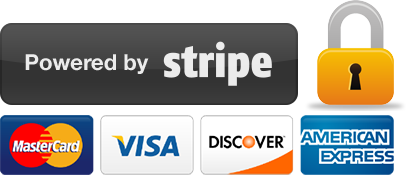Introduction to Microsoft Excel training
1 day
In centre:
£295+ VAT
Live online:
£275+ VAT
No scheduled dates
We don't have any dates scheduled for this course right now. Please check back soon.
Key details
Microsoft Excel training for beginners, teaching key techniques to get you up and running.
This course provides a thorough grounding in the application, showing you how to turn disorganised data into useful information and quickly make spreadsheets your friends. Sessions include:
- Program fundamentals.
- Opening, saving and closing a spreadsheet.
- Basic formulae.
- Editing worksheets.
- Formatting worksheets.
In-class or online
This course is available in-class at eight centres or live online.
Upcoming course dates
Who should attend?
This course is ideal for anyone who needs to use Excel in their day-to-day work.
How will I learn?
Excel training is hands-on and practical.
Our trainers teach the necessary theory then demonstrate techniques step-by-step. You then practice the techniques taught on a computer running Excel.
There is plenty of time to ask questions, and you can keep all the files you create.
Expert Microsoft Excel trainers
Microsoft Excel training is hosted by highly experienced instructors. See Expert trainers.
Training guide and certificate
Course delegates receive:
- A practical Excel training guide, to refer to during the course and use as a refresher after. Choose from a printed, bound guide or a PDF – whatever suits you best. If you’re participating online and you choose a printed guide, we’ll post this to you.
- An e-certificate confirming successful completion of a Excel training course. Click here to see an example of the certificate you receive.
After course support
Following Excel training, you’re entitled to 30 days’ email support from your Excel trainer to help with any post-course issues. For further details, see Support.
General information
Course times
9.30am–4.30pm.
Payment
Payment for Excel training can be made by:
- Bank transfer. Please call 01527 834783 for our bank details.
- Card. All major credit and debit cards accepted. Payment can be made securely online or over the phone. Card payments are processed by Stripe. Armada doesn’t record or store your card details.
Purchase orders
We accept purchase orders from UK-registered companies and public sector organisations.
Cancellations and transfers
You can cancel a booking on a scheduled training course, or transfer to a later course, without penalty providing you give us 10 working days’ notice. Any fees already paid will be refunded.
If you cancel a booking on a scheduled Introduction to Microsoft Excel course giving less than 10 working days’ notice, or request a transfer to a later course, a cancellation/transfer fee is payable. The fee charged depends on the notice period given. For details, see cancellation terms.
Different terms apply for the cancellation or postponement of an on-request course (one-to-one training or a ‘closed course’ for your group). For details, see course cancellations.
Terms and conditions
Training course bookings are subject to our terms and conditions.
Expert trainers
Introduction to Microsoft Excel training courses are hosted by:
Lynne Telfer

Lynne Telfer is highly experienced instructor with over 25 years’ experience working as a professional trainer.
In the late nineties, Lynne worked for Adobe as a trainer and consultant, hosting courses in FrameMaker and other applications at all levels for Adobe’s clients. She’s provided training in Adobe’s Technical Communication and Creative applications ever since.
Lynne has expert knowledge of:
- Adobe FrameMaker – both Unstructured and Structured use.
- Adobe RoboHelp.
- Adobe Creative Cloud applications: InDesign, Photoshop, Illustrator and Acrobat.
- Adobe’s e-Learning tools – Captivate and Presenter.
- Microsoft Office suite of applications, covering the mainstream applications Word, Excel and PowerPoint to advanced level.
Lynne has a BA Hons in Educational Practice from Oxford Brookes University.
Claire Squibb

Claire has used spreadsheets since the launch of VisiCalc, when she fell in love with its structured simplicity – and the fact that it always got the maths right!
She started training professionally in 1987 for Harlow Information Technology Centre where she obtained teaching certification. She has always focused on spreadsheets and data, and now specialises in Microsoft Excel and Power BI, keeping up with new updates and features as they arrive and, where appropriate, adding them into her training material.
Although Claire teaches to all levels, she has not lost sight of the fact that her learners are not experts. She has a lively and engaging manner and is able to explain things clearly and logically, while still giving the opportunity for more advanced learners to experiment.
Wendy Sprakes

Wendy Sprakes is a Microsoft Master Instructor (MMI) and a qualified teacher (QTS).
Wendy began her working life as a CAD operator, working through the ranks of trainee draughtsman, graduating as a professional Mechanical Engineer, through to Project Engineer in the CAE Industry.
She then went on to qualify as a teacher, and has been hosting Microsoft Office courses since 2000. Wendy trains all applications in the Office suite, including Word, Excel and other, more niche applications such as Visio and Project, from beginner to advanced and customised level. Wendy has been a staff member, delivering IT and Project Management modules for Chesterfield College, and a course leader for Microsoft Project at Sheffield Hallam University for five years.
Away from training, Wendy is an accomplished jazz musician. Her music enjoys regular airplay on both regional and national stations including BBC and JazzFM.
Doug Fisher

Doug is a skilled instructor with over 25 years’ experience of delivery training in Microsoft Office and related applications, including Project, SharePoint, Teams and VBA.
In recent years, Doug has delivered training to a wide range of blue-chip companies and public sector organisations including the United Nations, the RAF, Police, NHS, Etihad Airways and Astra Zeneca.
Doug holds an MBA, and he has numerous professional and training accreditations, including:
- Microsoft Certified Trainer (MCT)
- Microsoft Certified Professional (MCP)
- Microsoft Office Specialist (MOS): Office and SharePoint
- European Computer Driving Licence (ECDL) to Advanced Level
- Microsoft Certified Application Specialist Instructor (MCASI)
Simon Lambourne-Wills

Simon has been a Microsoft Trainer and Consultant since 2007.
He has expert knowledge of a wide range of applications in the Office family. As well as the mainstream products such as Word, Excel, PowerPoint, Teams, Power BI, etc., Simon hosts courses in the more niche tools including Yammer, Sway, Office365 Video and Planner.
When training, Simon strives to build confidence in all attendees. He achieves this by engaging and interacting with them, creating good rapport and enabling them to be involved.
Tim Price

Tim is a Microsoft Certified Trainer, Microsoft Office Specialist, Master and Expert. He has vast experience training in all recent versions of Office, as well as related applications such as SharePoint, Project and Access.
Tim has worked in the IT Industry for over 30 years. Prior to specialising in Microsoft Office training, he held roles in software development, application design and project management.
Tim is passionate about training and is known for his approachable, relaxed style of delivery. He gets tremendous satisfaction from facilitating in the development of other people.
Course content
Program Fundamentals
- Starting Excel
- Understanding the Excel Program Screen
- Giving Commands
- Using Command Shortcuts
- Creating a New Workbook
- Opening a Workbook
- Previewing and Printing a Worksheet
- Saving a Workbook
- Closing a Workbook
- Using Help
- Exiting Excel
Getting Started with Worksheets
- Navigating a Worksheet
- Entering Labels and Values
- Selecting a Cell Range and Entering Data in a Cell Range
- Overview of Formulas and Cell References
- Entering Formulas
- Entering Content Automatically
- Referencing External Data
Editing Worksheets
- Editing Cell Contents
- Copying and Moving Cells
- Controlling How Cells Are Moved or Copied
- Collecting Items to Move or Copy
- Checking Your Spelling
- Inserting Cells, Rows, and Columns
- Deleting Cells, Rows, and Columns
- Using Undo and Redo
- Finding and Replacing Content
- Adding Comments to Cells
- Tracking Changes
Formatting Worksheets
- Formatting Text
- Formatting Values
- Adjusting Row Height and Column Width
- Working with Cell Alignment
- Adding Cell Borders and Background Colours
- Copying Formatting
- Applying and Removing Cell Styles
- Creating and Modifying Cell Styles
- Using Document Themes
- Applying Conditional Formatting
- Creating and Managing Conditional Formatting Rules
- Finding and Replacing Formatting
Live online training
Online training lets you participate in a live Excel course from your place of work or home.
We do everything possible to make your online training experience as close as possible to actually being in the classroom. You can:
- See and hear our trainer, and the other delegates participating in the course…
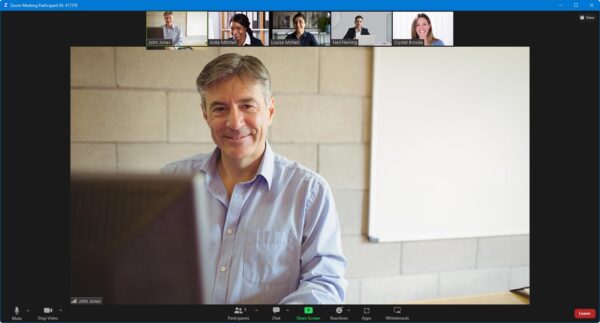
- Watch our trainer demonstrate techniques in Excel.
- Interact by speaking, using chat, or raising your ‘virtual hand’ if you need assistance.
- Share your screen with our trainer, and allow them to take control to explain something.
Like our in-class courses, online Introduction to Microsoft Excel courses…
- Are presented by expert instructors.
- Give you plenty of opportunity to carry out assisted, practical exercises using Excel.
- Offer 30 days’ email support from your trainer.
All you need is an Internet-connected computer with…
- Excel installed.
- A webcam and audio capability. If your computer running Excel doesn’t have these, you can use a second device, such as another computer or tablet. See Hardware recommendations for live online training for further details.
If there’s anything you’re not sure about we’ll do our best to help you. We won’t, however, be able to assist with your Excel installation.
We provide everything else…
- Links to download the files, resources, etc. you’ll use in your course.
- A training guide. For most courses, you can choose from a printed copy that we post to you, or a PDF.
In the week before your course, we’ll send you an email containing everything you need to prepare for and participate in the training. Then, a couple of days before your course, we’ll give you a courtesy call to make sure you have everything in place and answer any questions you may have.
Please note that we are not able to record scheduled online courses for privacy reasons.
When you attend live online training, you’re participating in a real course, hosted by a real trainer, in real time
Lydia A
Alexandra R
Justine S
Benn H
Hannah L
Adam R
Jamie G
Marcus T
Caz T
Jamie W
Sophie B
Sharlotte M
Zainul H
Thomas C
Kirstie P
Lizzie W
Darren P
David W
Melanie P
Marina D
Sarah W
Chris B
Chris B
Maria K
Mark S
Geraldine T
Dave C
Cez W
Martin L
Asad A
Emma M
Gareth H